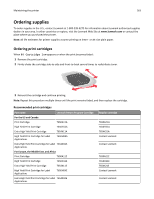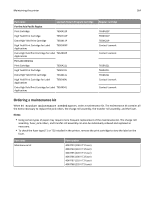Lexmark T656 User's Guide - Page 168
Administrative support, Using the Embedded Web Server, Checking the device status, Setting up e-mail
 |
View all Lexmark T656 manuals
Add to My Manuals
Save this manual to your list of manuals |
Page 168 highlights
Administrative support 168 Administrative support Using the Embedded Web Server To access the Embedded Web Server, type the printer IP address into the address field of your Web browser. The IP address of your printer may appear on the top left corner of your touch screen. Notes: • If you do not know the IP address of the printer, then print a network setup page and locate the IP address in the TCP/IP section. For information on printing a network setup page, see "Printing a network setup page" on page 42. • For more information, see the Networking Guide on the Software and Documentation CD and the Embedded Web Server Administrator's Guide on the Lexmark Web site at www.lexmark.com/publications. Checking the device status From the Device Status page of the Embedded Web Server, it is possible to see paper tray settings, the level of toner in the toner cartridge, the percentage of life remaining in the photoconductor kit, and capacity measurements of certain printer parts. To view the device status: 1 Type the printer IP address in the address field of your Web browser. Note: If you do not know the IP address of the printer, then print a network setup page and locate the IP address in the TCP/IP section. 2 Click Device Status. Setting up e‑mail alerts You can have the printer send you an e‑mail when the supplies are getting low or when the paper needs to be changed, added, or unjammed. To set up e‑mail alerts: 1 Type the printer IP address into the address field of your Web browser. Note: If you do not know the IP address of the printer, then print a network setup page and locate the IP address in the TCP/IP section. 2 Click Settings. 3 Under Other Settings, click E‑mail Alert Setup. 4 Select the items for notification, and type in the e‑mail addresses. 5 Click Submit. Note: See your system support person to set up the e‑mail server.