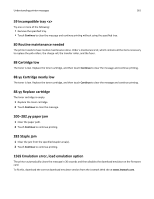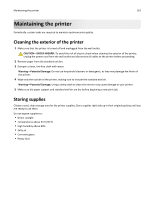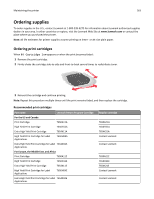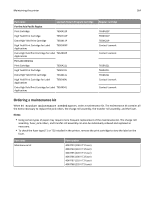Lexmark T656 User's Guide - Page 166
Ordering a transfer roll assembly, Checking the status of supplies
 |
View all Lexmark T656 manuals
Add to My Manuals
Save this manual to your list of manuals |
Page 166 highlights
Maintaining the printer 166 Ordering a transfer roll assembly When toner smudges appear on the front or back of printed pages, order a replacement transfer roll assembly. Part name Transfer roll assembly Part number 40X1886 Checking the status of supplies A message appears on the display when a replacement supply item is needed or when maintenance is required. Checking the status of supplies from the printer control panel 1 Make sure the printer is on and Ready appears. 2 On the home screen, touch Status/Supplies. Note: If Status/Supplies is not on the home screen, then print a menu settings page to review the status of the supplies. 3 Touch View supplies. The View supplies screen appears, showing a summary of supply levels. Note: The Black Cartridge gauge is only an estimate of how much toner is left in your cartridge. Checking the status of supplies from a network computer Note: The computer must be connected to the same network as the printer. 1 Type the printer IP address into the address field of your Web browser. Note: If you do not know the IP address of the printer, print a network setup page and locate the IP address in the TCP/IP section. 2 Click Device Status. The Device Status page appears, displaying a summary of supply levels. Moving the printer to another location Warning-Potential Damage: Damage to the printer caused by improper moving is not covered by the printer warranty. CAUTION-POTENTIAL INJURY: The printer weight is greater than 18 kg (40 lb) and requires two or more trained personnel to move it safely. CAUTION-POTENTIAL INJURY: Before moving the printer, follow these guidelines to avoid personal injury or printer damage: • Turn the printer off using the power switch, and then unplug the power cord from the wall outlet. • Disconnect all cords and cables from the printer before moving it.