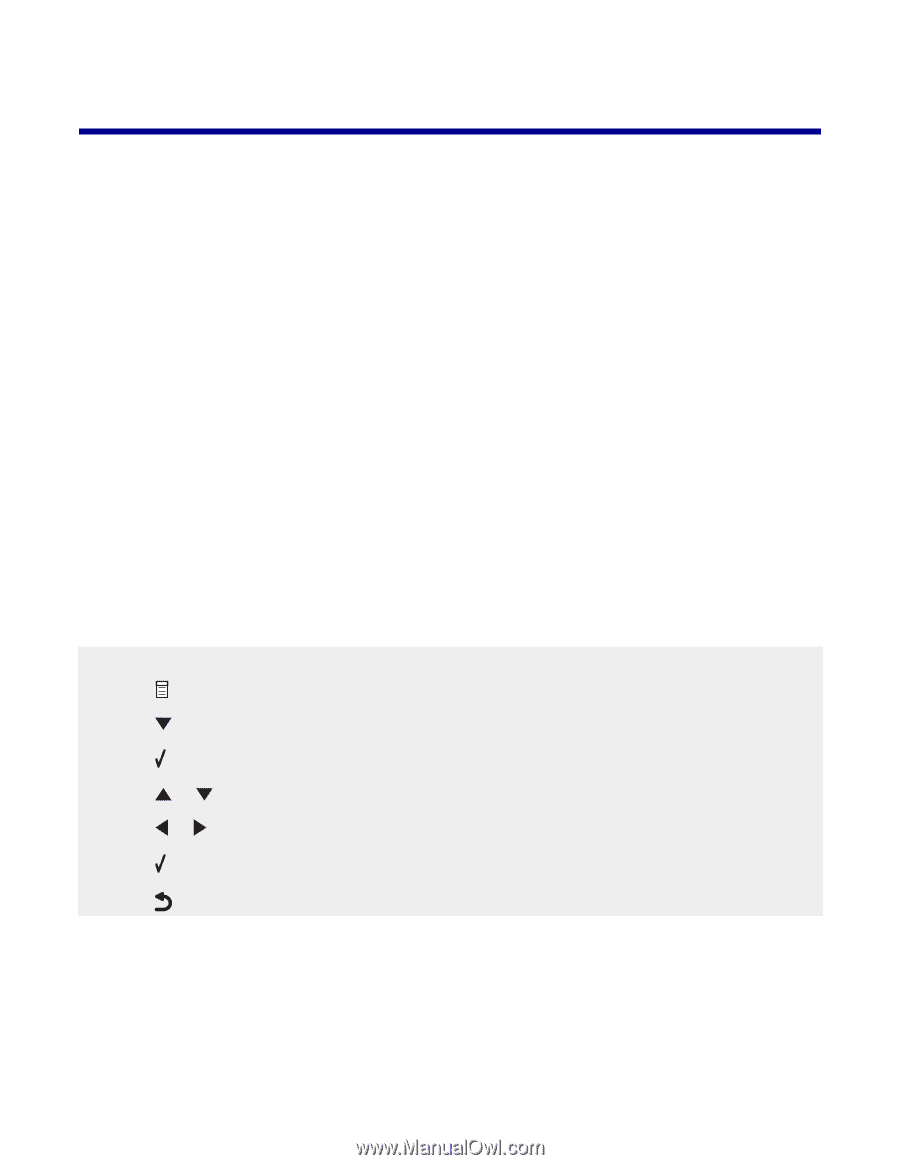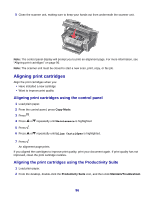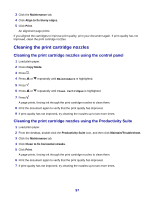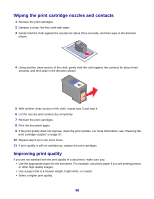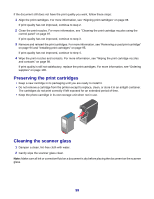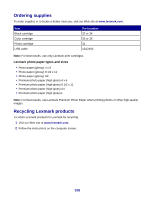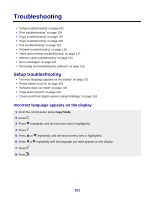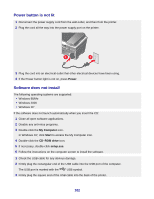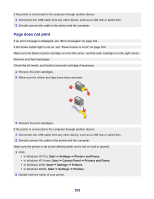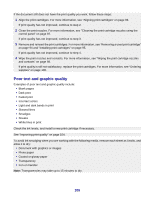Lexmark X8350 User's Guide for Windows - Page 101
Troubleshooting, Incorrect language appears on the display
 |
UPC - 734646098717
View all Lexmark X8350 manuals
Add to My Manuals
Save this manual to your list of manuals |
Page 101 highlights
Troubleshooting • "Setup troubleshooting" on page 101 • "Print troubleshooting" on page 104 • "Copy troubleshooting" on page 107 • "Scan troubleshooting" on page 109 • "Fax troubleshooting" on page 110 • "Network troubleshooting" on page 116 • "Jams and misfeeds troubleshooting" on page 117 • "Memory card troubleshooting" on page 120 • "Error messages" on page 121 • "Removing and reinstalling the software" on page 125 Setup troubleshooting • "Incorrect language appears on the display" on page 101 • "Power button is not lit" on page 102 • "Software does not install" on page 102 • "Page does not print" on page 103 • "Cannot print from digital camera using PictBridge" on page 104 Incorrect language appears on the display 1 From the control panel, press Copy Mode. 2 Press . 3 Press repeatedly until the last menu item is highlighted. 4 Press . 5 Press or repeatedly until the second menu item is highlighted. 6 Press or repeatedly until the language you want appears on the display. 7 Press . 8 Press . 101