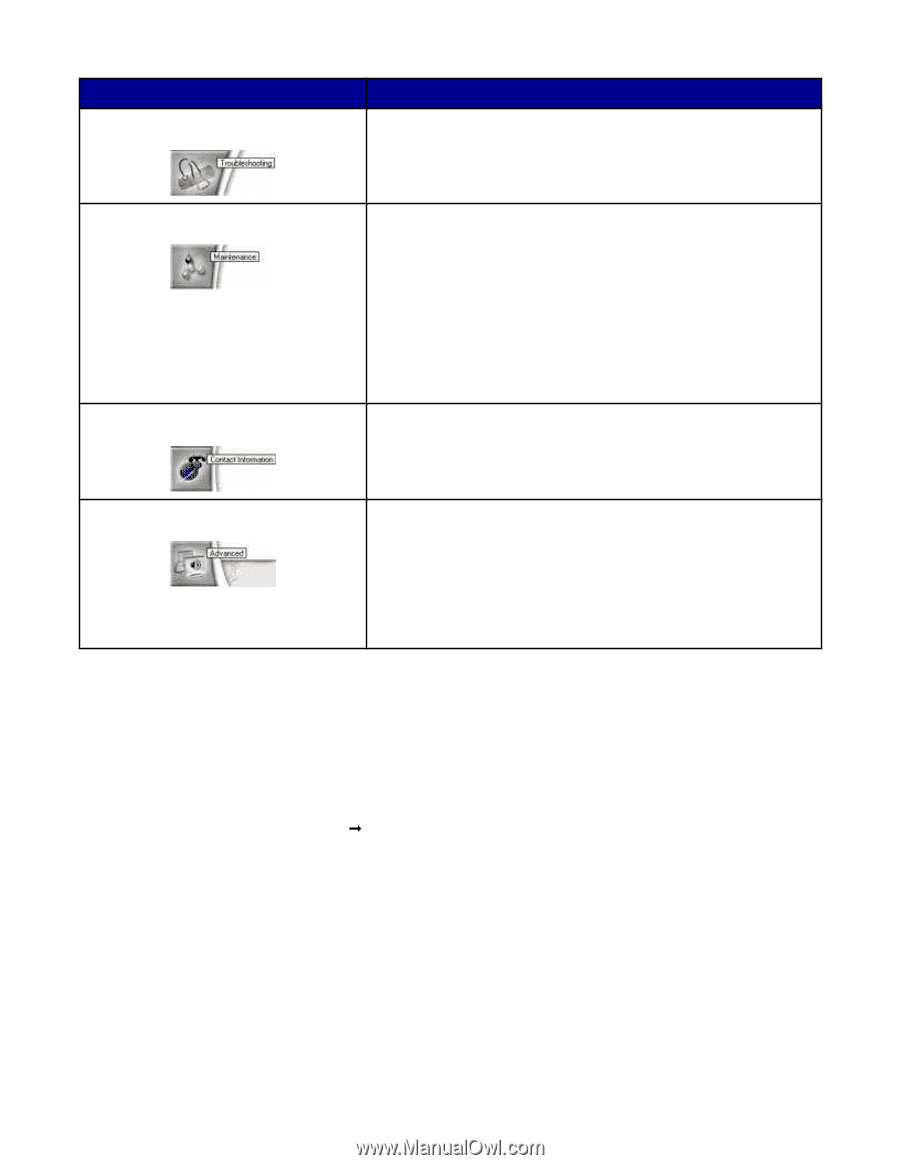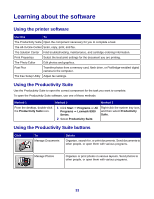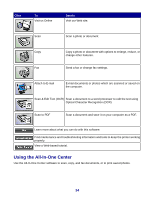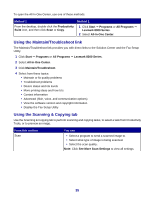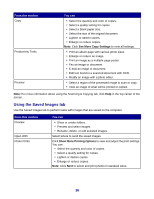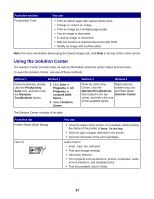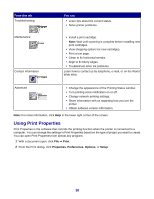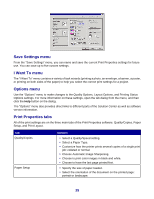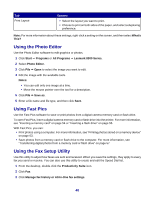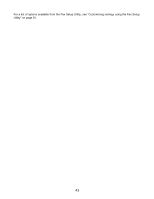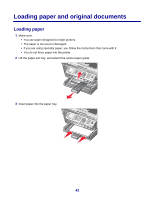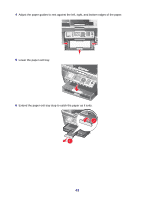Lexmark X8350 User's Guide for Windows - Page 38
Using Print Properties, Print, Properties, Preferences, Options, Setup - windows 7
 |
UPC - 734646098717
View all Lexmark X8350 manuals
Add to My Manuals
Save this manual to your list of manuals |
Page 38 highlights
From this tab Troubleshooting Maintenance Contact Information You can • Learn tips about the current status. • Solve printer problems. • Install a print cartridge. Note: Wait until scanning is complete before installing new print cartridges. • View shopping options for new cartridges. • Print a test page. • Clean to fix horizontal streaks. • Align to fix blurry edges. • Troubleshoot other ink problems. Learn how to contact us by telephone, e-mail, or on the World Wide Web. Advanced • Change the appearance of the Printing Status window. • Turn printing voice notification on or off. • Change network printing settings. • Share information with us regarding how you use the printer. • Obtain software version information. Note: For more information, click Help in the lower right corner of the screen. Using Print Properties Print Properties is the software that controls the printing function when the printer is connected to a computer. You can change the settings in Print Properties based on the type of project you want to create. You can open Print Properties from almost any program: 1 With a document open, click File Œ Print. 2 From the Print dialog, click Properties, Preferences, Options, or Setup. 38