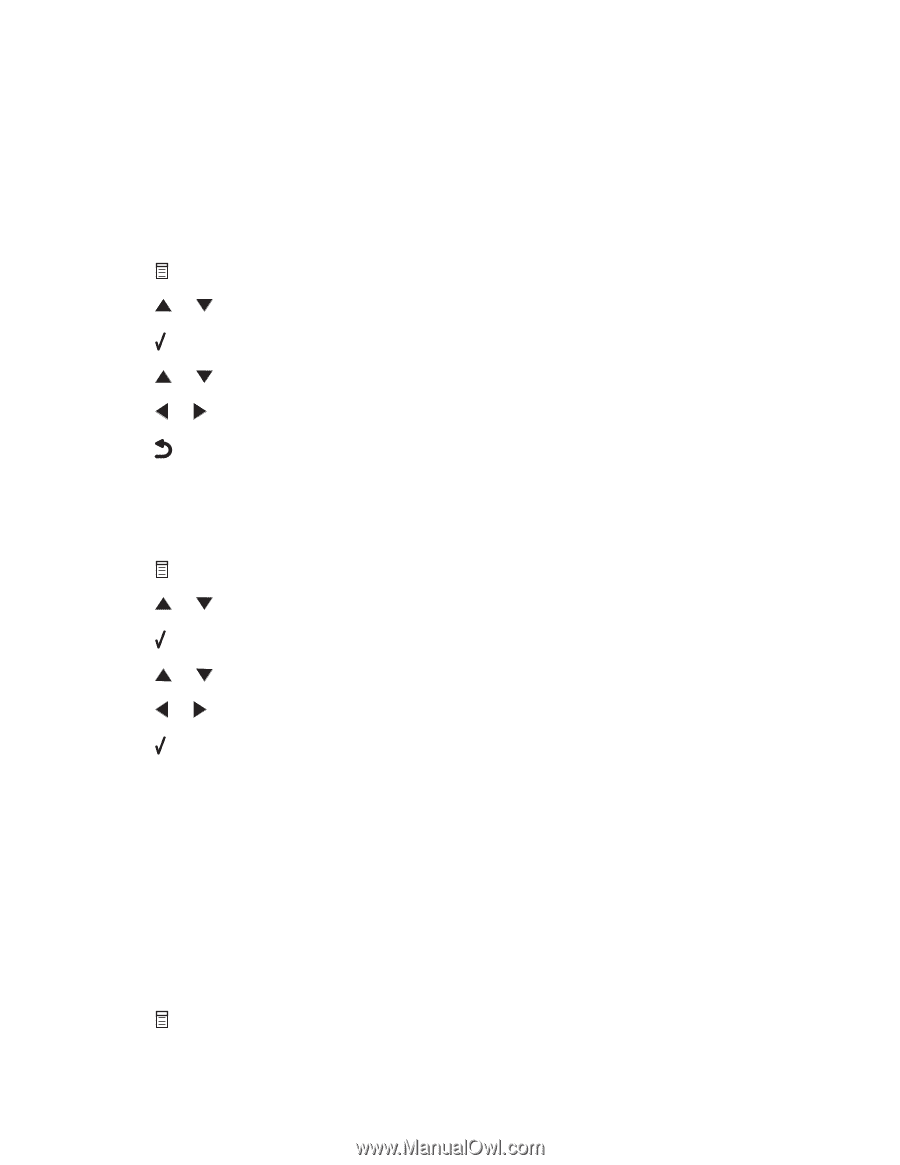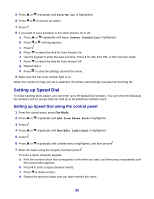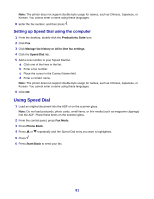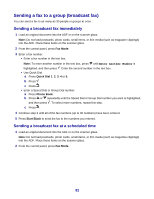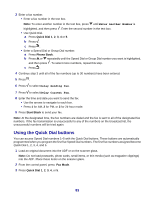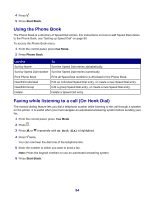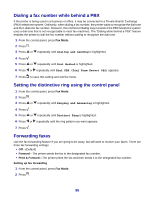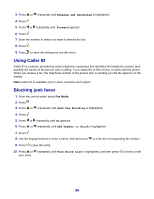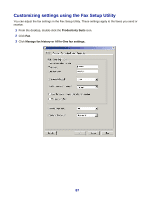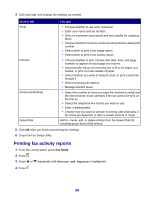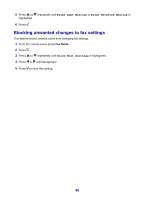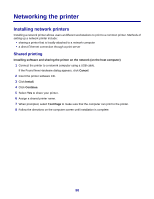Lexmark X8350 User's Guide for Windows - Page 85
Dialing a fax number while behind a PBX, Setting the distinctive ring using the control panel
 |
UPC - 734646098717
View all Lexmark X8350 manuals
Add to My Manuals
Save this manual to your list of manuals |
Page 85 highlights
Dialing a fax number while behind a PBX If the printer is being used in a business or office, it may be connected to a Private Branch Exchange (PBX) telephone system. Ordinarily, when dialing a fax number, the printer waits to recognize the dial tone and then dials the fax number. However, this method of dialing may not work if the PBX telephone system uses a dial tone that is not recognizable to most fax machines. The "Dialing while behind a PBX" feature enables the printer to dial the fax number without waiting to recognize the dial tone. 1 From the control panel, press Fax Mode. 2 Press . 3 Press or repeatedly until Dialing and Sending is highlighted. 4 Press . 5 Press or repeatedly until Dial Method is highlighted. 6 Press or repeatedly until Dial PBX (Dial Tone Detect Off) appears. 7 Press to save this setting and exit the menu. Setting the distinctive ring using the control panel 1 From the control panel, press Fax Mode. 2 Press . 3 Press or repeatedly until Ringing and Answering is highlighted. 4 Press . 5 Press or repeatedly until Distinct Ring is highlighted. 6 Press or repeatedly until the ring pattern you want appears. 7 Press . Forwarding faxes Use the fax forwarding feature if you are going to be away, but still want to receive your faxes. There are three fax forwarding settings: • Off-(Default). • Forward-The printer sends the fax to the designated fax number. • Print & Forward-The printer prints the fax and then sends it to the designated fax number. Setting up fax forwarding 1 From the control panel, press Fax Mode. 2 Press . 85