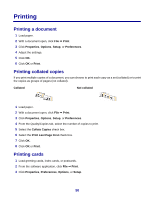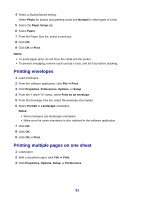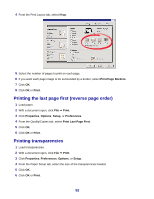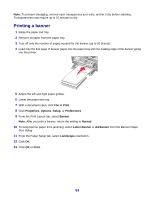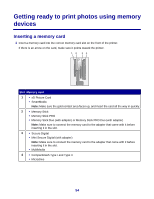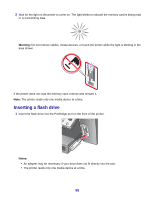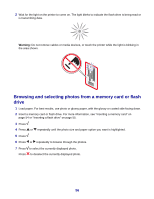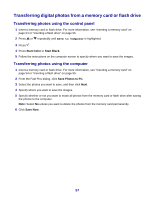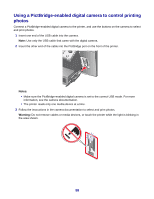Lexmark X8350 User's Guide for Windows - Page 53
Printing a banner, Print, Properties, Options, Setup, Preferences, Banner, Normal, Letter Banner
 |
UPC - 734646098717
View all Lexmark X8350 manuals
Add to My Manuals
Save this manual to your list of manuals |
Page 53 highlights
Note: To prevent smudging, remove each transparency as it exits, and let it dry before stacking. Transparencies may require up to 15 minutes to dry. Printing a banner 1 Raise the paper exit tray. 2 Remove all paper from the paper tray. 3 Tear off only the number of pages needed for the banner (up to 20 sheets). 4 Load only the first page of banner paper into the paper tray with the leading edge of the banner going into the printer. 5 Adjust the left and right paper guides. 6 Lower the paper exit tray. 7 With a document open, click File ΠPrint. 8 Click Properties, Options, Setup, or Preferences. 9 From the Print Layout tab, select Banner. Note: After you print a banner, return the setting to Normal. 10 To keep banner paper from jamming, select Letter Banner or A4 Banner from the Banner Paper Size dialog. 11 From the Paper Setup tab, select Landscape orientation. 12 Click OK. 13 Click OK or Print. 53