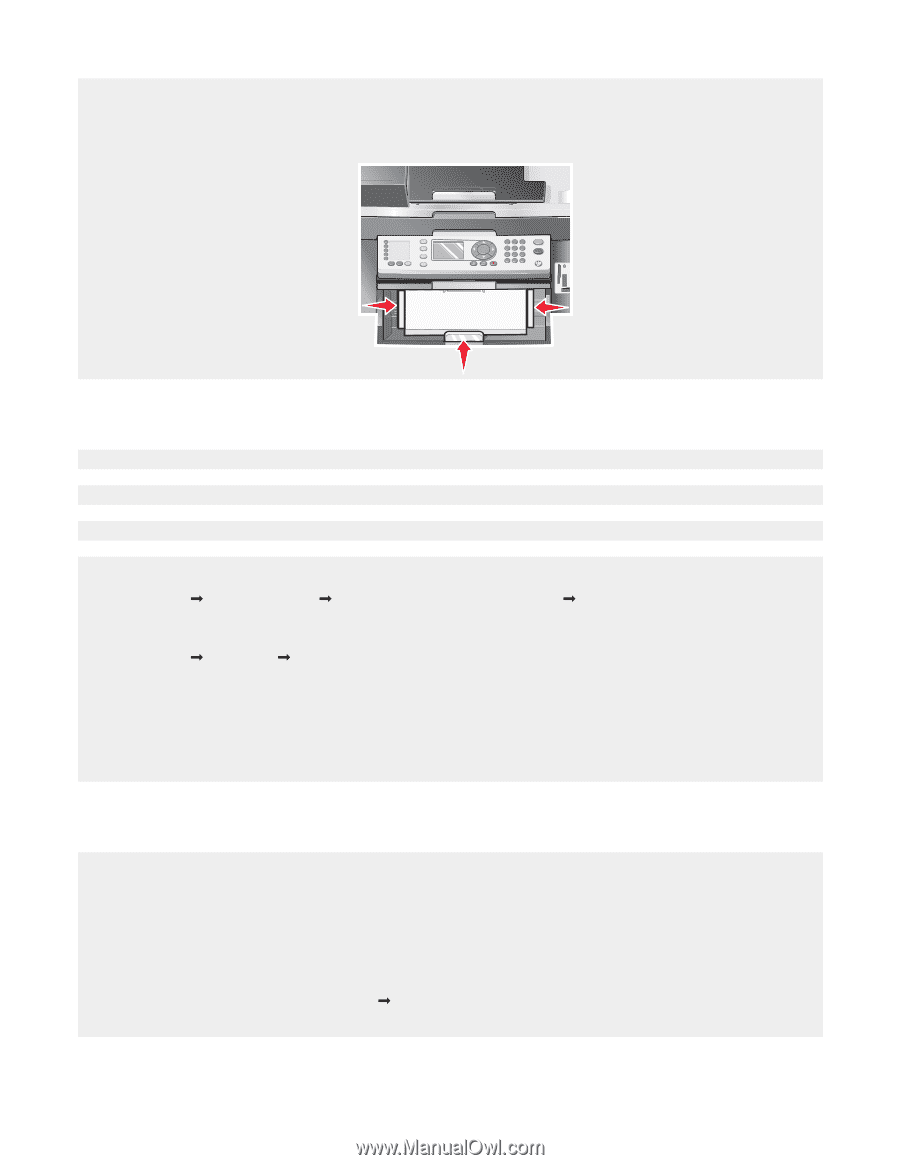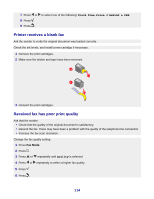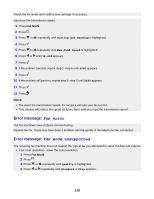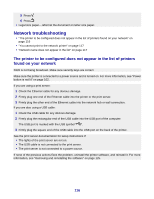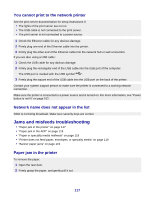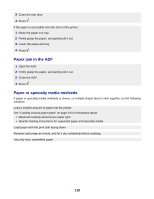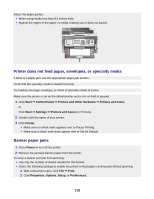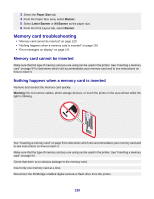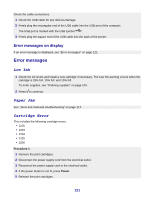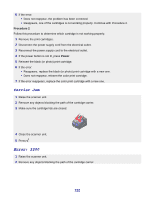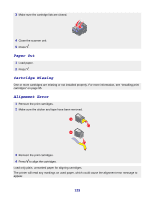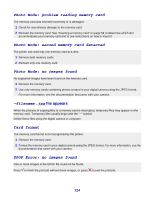Lexmark X8350 User's Guide for Windows - Page 119
Printer does not feed paper, envelopes, or specialty media, Banner paper jams, Start, Control Panel
 |
UPC - 734646098717
View all Lexmark X8350 manuals
Add to My Manuals
Save this manual to your list of manuals |
Page 119 highlights
Adjust the paper guides: • When using media less than 8.5 inches wide • Against the edges of the paper or media, making sure it does not buckle Printer does not feed paper, envelopes, or specialty media If there is a paper jam, see the appropriate paper jam section. Verify that the specialty media is loaded correctly. Try loading one page, envelope, or sheet of specialty media at a time. Make sure the printer is set as the default printer and is not on hold or paused. 1 Click Start Œ Control Panel Œ Printers and Other Hardware Œ Printers and Faxes. or Click Start Œ Settings Œ Printers and Faxes (or Printers). 2 Double-click the name of your printer. 3 Click Printer. • Make sure no check mark appears next to Pause Printing. • Make sure a check mark does appear next to Set As Default. Banner paper jams 1 Press Power to turn off the printer. 2 Remove the jammed banner paper from the printer. To keep a banner print job from jamming: • Use only the number of sheets needed for the banner. • Select the following settings to enable the printer to feed paper continuously without jamming: 1 With a document open, click File Œ Print. 2 Click Properties, Options, Setup, or Preferences. 119