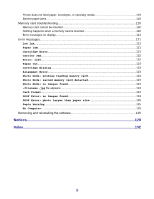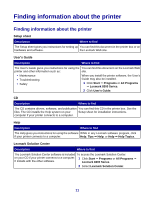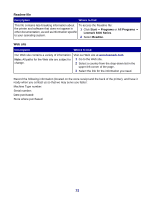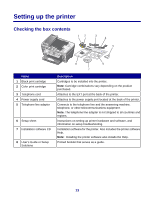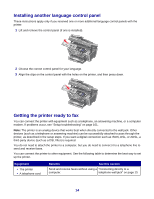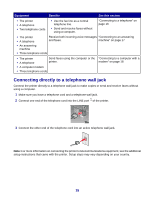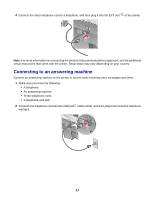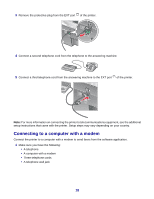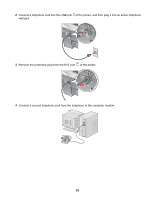Lexmark X8350 User's Guide for Windows - Page 14
Installing another language control panel, Getting the printer ready to fax, Equipment, Benefits - troubleshooting
 |
UPC - 734646098717
View all Lexmark X8350 manuals
Add to My Manuals
Save this manual to your list of manuals |
Page 14 highlights
Installing another language control panel These instructions apply only if you received one or more additional language control panels with the printer. 1 Lift and remove the control panel (if one is installed). x 2 Choose the correct control panel for your language. 3 Align the clips on the control panel with the holes on the printer, and then press down. x Getting the printer ready to fax You can connect the printer with equipment such as a telephone, an answering machine, or a computer modem. If problems occur, see "Setup troubleshooting" on page 101. Note: The printer is an analog device that works best when directly connected to the wall jack. Other devices (such as a telephone or answering machine) can be successfully attached to pass through the printer, as described in the setup steps. If you want a digital connection such as ISDN, DSL, or ADSL, a third-party device (such as a DSL filter) is required. You do not need to attach the printer to a computer, but you do need to connect it to a telephone line to send and receive faxes. You can connect the printer to other equipment. See the following table to determine the best way to set up the printer. Equipment • The printer • A telephone cord Benefits See this section Send and receive faxes without using a "Connecting directly to a computer. telephone wall jack" on page 15 14