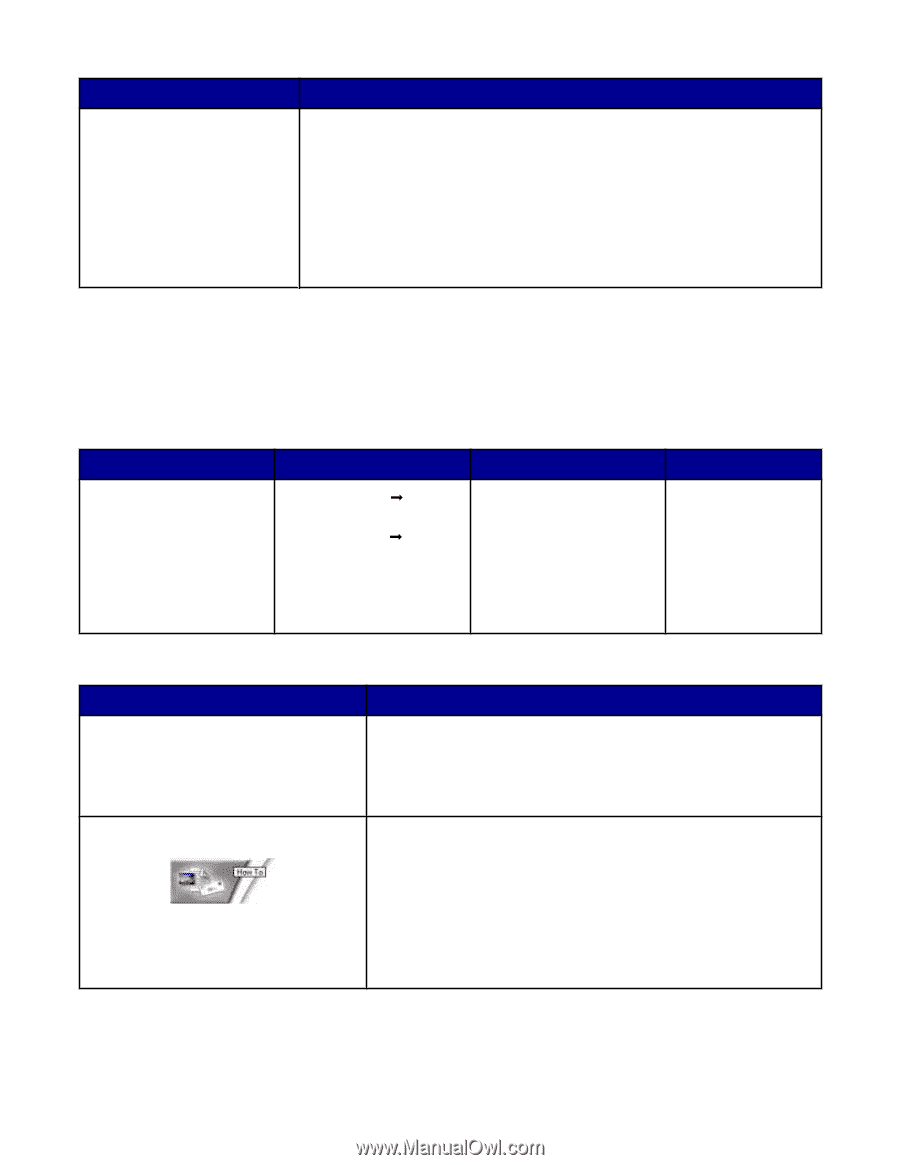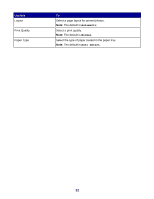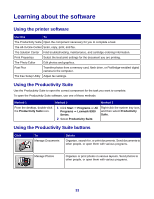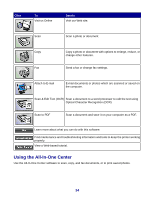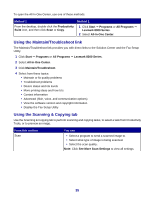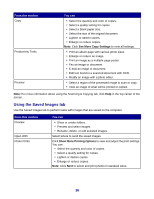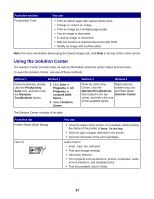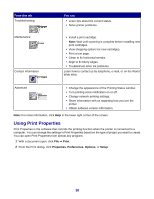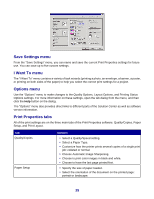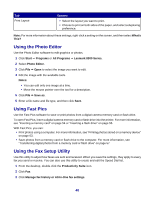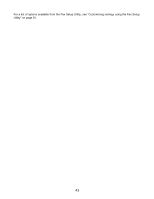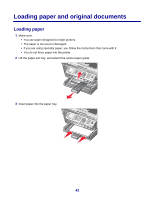Lexmark X8350 User's Guide for Windows - Page 37
Using the Solution Center, From this You can, Method 1, From this tab - printer ink cartridges
 |
UPC - 734646098717
View all Lexmark X8350 manuals
Add to My Manuals
Save this manual to your list of manuals |
Page 37 highlights
From this section Productivity Tools You can • Print an album page with various photo sizes. • Enlarge or reduce an image. • Print an image as a multiple-page poster. • Fax an image or document. • E-mail an image or document. • Edit text found in a scanned document with OCR. • Modify an image with a photo editor. Note: For more information about using the Saved Images tab, click Help in the top center of the screen. Using the Solution Center The Solution Center provides help, as well as information about the printer status and ink levels. To open the Solution Center, use one of these methods: Method 1 Method 2 From the desktop, doubleclick the Productivity Suite icon, and then click the Maintain/ Troubleshoot button. 1 Click Start Œ Programs or All Programs Œ Lexmark 8300 Series. 2 Select Solution Center. Method 3 Method 4 From the All-In-One Right-click the Center, click the system tray icon, Maintain/Troubleshoot and then select link located in the top Solution Center. center, and then click one of the available topics. The Solution Center consists of six tabs: From this tab Printer Status (Main dialog) How To You can • View the status of the printer. For example, while printing, the status of the printer is Busy Printing. • View the type of paper detected in the printer. • View the ink levels of the print cartridges. Learn how to: • Scan, copy, fax, and print. • Find and change settings. • Use basic features. • Print projects such as banners, photos, envelopes, cards, iron-on transfers, and transparencies. • Find the printable User's Guide. 37