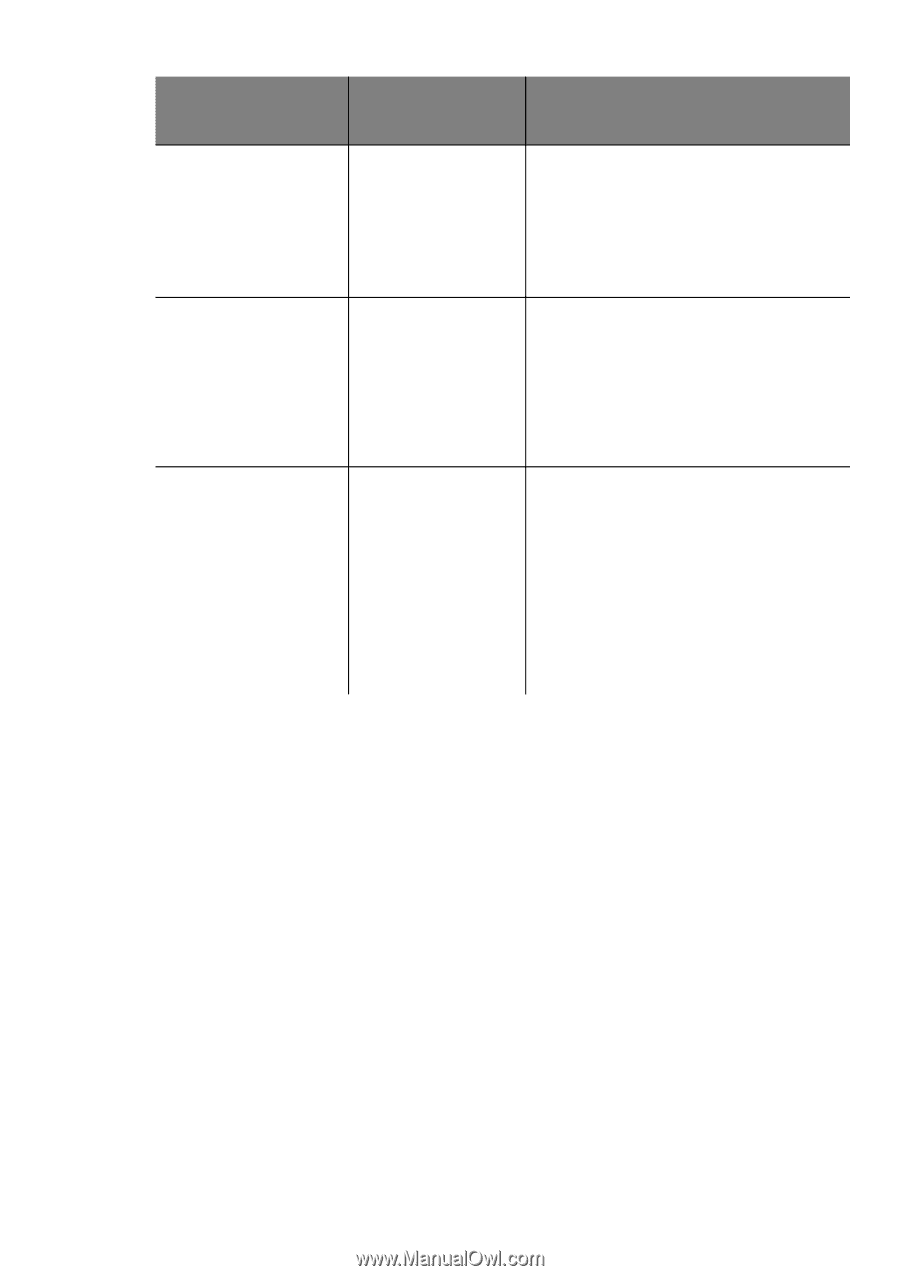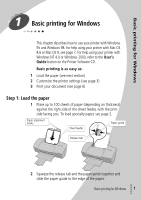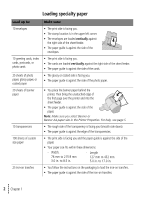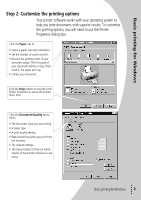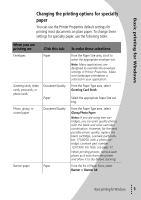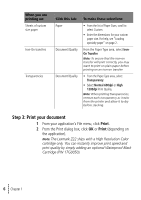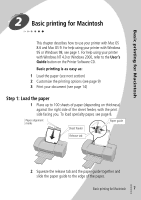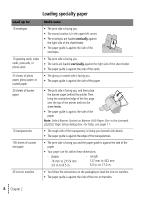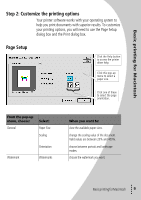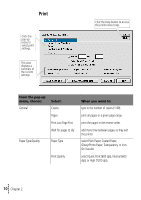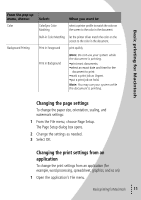Lexmark Z32 Color Jetprinter User's Guide for Windows 95, Windows 98, and Maci - Page 10
Step 3: Print your document - z22
 |
View all Lexmark Z32 Color Jetprinter manuals
Add to My Manuals
Save this manual to your list of manuals |
Page 10 highlights
When you are printing on: Sheets of custom size paper Iron-On transfers Transparencies Click this tab: Paper Document/Quality Document/Quality To make these selections: • From the list of Paper Sizes, scroll to select Custom. • Enter the dimensions for your custom paper size. For help, see "Loading specialty paper" on page 2. From the Paper Type area, select IronOn Transfer. Note: To ensure that the iron-on transfer will print correctly, you may want to print on plain paper before printing on an iron-on transfer. • From the Paper Type area, select Transparency. • Select Normal 600dpi or High 1200dpi Print Quality. Note: When printing transparencies, remove each transparency as it exits from the printer and allow it to dry before stacking. Step 3: Print your document 1 From your application's File menu, click Print. 2 From the Print dialog box, click OK or Print (depending on the application). Note: The Lexmark Z22 ships with a High Resolution Color cartridge only. You can instantly improve print speed and print quality by simply adding an optional Waterproof Black Cartridge (P/N 17G0050). • 6 • • • Chapter 1 •