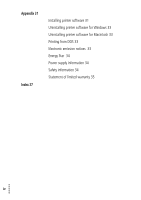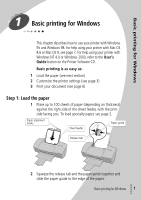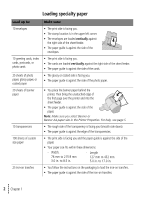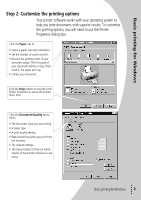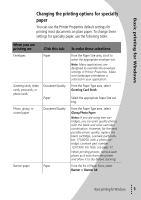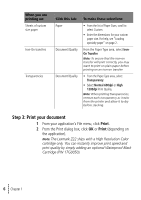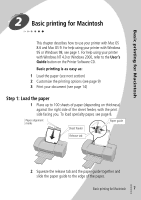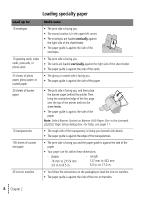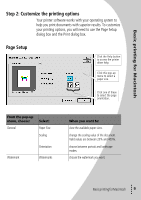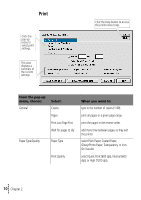Lexmark Z32 Color Jetprinter User's Guide for Windows 95, Windows 98, and Maci - Page 9
Changing the printing options for specialty, paper
 |
View all Lexmark Z32 Color Jetprinter manuals
Add to My Manuals
Save this manual to your list of manuals |
Page 9 highlights
Basic printing for Windows Changing the printing options for specialty paper You can use the Printer Properties default settings for printing most documents on plain paper. To change these settings for specialty paper, use the following table: When you are printing on: Envelopes Click this tab: Paper Greeting cards, index cards, postcards, or photo cards Document/Quality Paper Photo, glossy, or coated paper Document/Quality Banner paper Paper To make these selections: From the Paper Size area, scroll to select the appropriate envelope size. Note: Many applications are designed to override the envelope settings in Printer Properties. Make sure landscape orientation is selected in your application. From the Paper Type area, select Greeting Card Stock. Select the appropriate Paper Size setting. From the Paper Type area, select Glossy/Photo Paper. Notes: If you are using two cartridges, you can print quality photos with the black and color cartridge combination. However, for the best possible photo quality, replace the black cartridge, Lexmark part number 17G0050, with a photo cartridge, Lexmark part number 12A1990. For help, see page 17. When printing photos, remove each photo as it exits from the printer and allow it to dry before stacking. From the list of Paper Sizes, select Banner or Banner A4. • Basic printing for Windows • • • 5 •