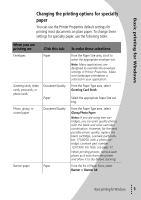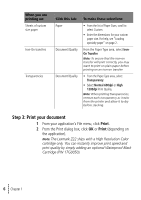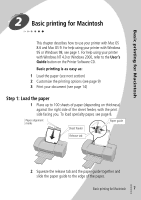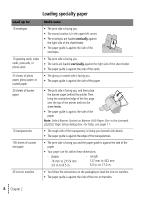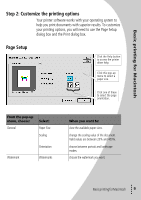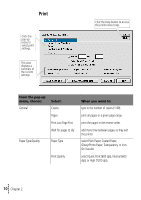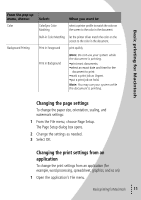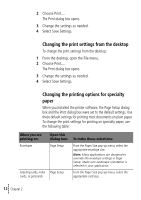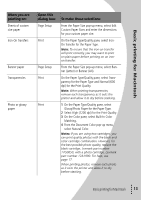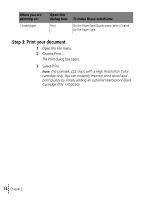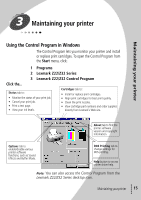Lexmark Z32 Color Jetprinter User's Guide for Windows 95, Windows 98, and Maci - Page 14
 |
View all Lexmark Z32 Color Jetprinter manuals
Add to My Manuals
Save this manual to your list of manuals |
Page 14 highlights
Print Click this pop-up menu to select print settings. This area displays a summary of the current { settings. Click the Help button to access the printer driver help. From the pop-up menu, choose: General Select: Copies Pages Print Last Page First Wait for pages to dry Paper Type/Quality Paper Type Print Quality When you want to: type in the number of copies (1-99). print all pages or a given page range. print the pages in the reverse order. add more time between pages as they exit the printer. select Plain Paper, Coated Paper, Glossy/Photo Paper, Transparency, or IronOn Transfer. select Quick Print (600 dpi), Normal (600 dpi), or High (1200 dpi). • 10 • • • Chapter 2 •
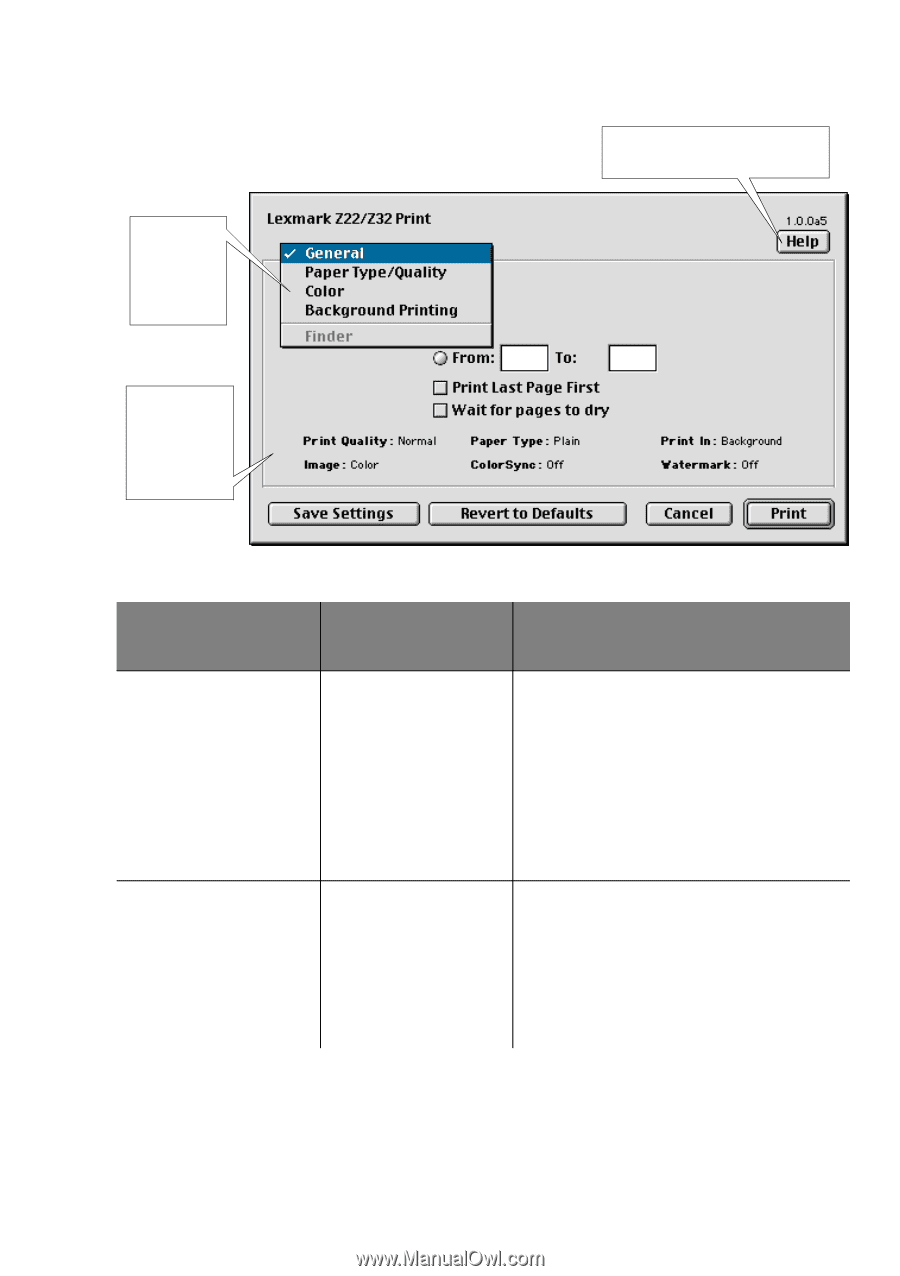
•
•
•
•
•
Chapter 2
10
Print
Click this
pop-up
menu to
select print
settings.
This area
displays a
summary of
the current
settings.
Click the
Help button to access
the printer driver help.
{
From the pop-up
menu, choose:
Select:
When you want to:
General
Copies
Pages
Print Last Page First
Wait for pages to dry
type in the number of copies (1-99).
print all pages or a given page range.
print the pages in the reverse order.
add more time between pages as they exit
the printer.
Paper Type/Quality
Paper Type
Print Quality
select Plain Paper, Coated Paper,
Glossy/Photo Paper, Transparency, or Iron-
On Transfer.
select Quick Print (600 dpi), Normal (600
dpi), or High (1200 dpi).