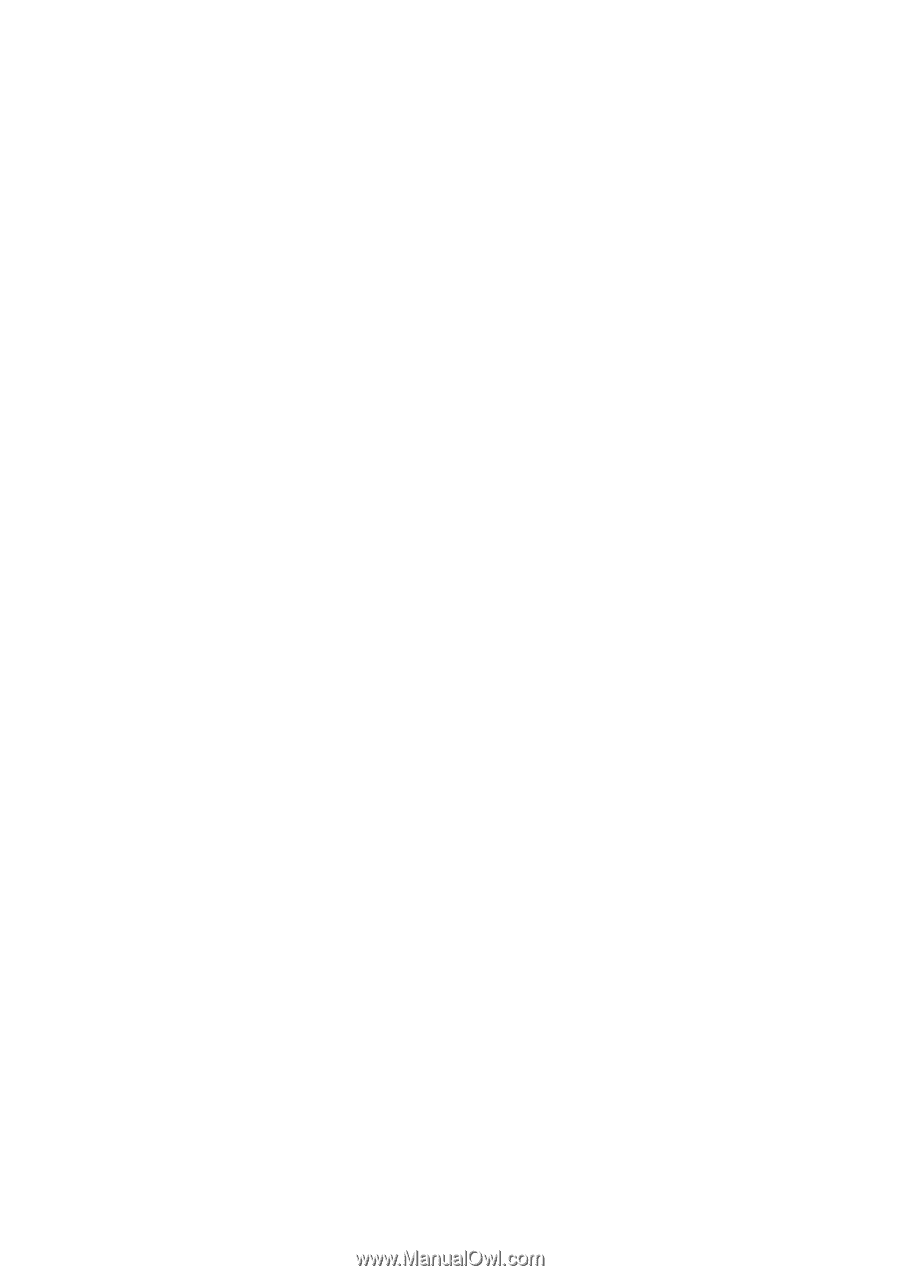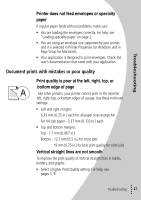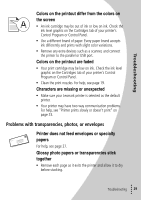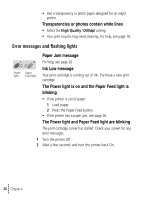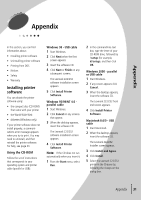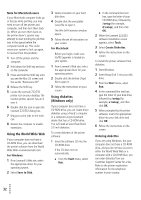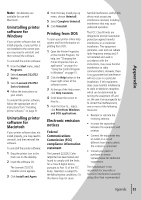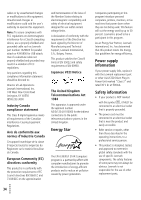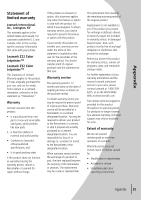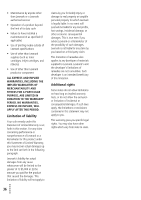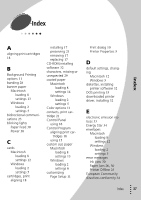Lexmark Z32 Color Jetprinter User's Guide for Windows 95, Windows 98, and Maci - Page 36
Using the World Wide Web, Using diskettes, Windows only - z22 driver windows 7
 |
View all Lexmark Z32 Color Jetprinter manuals
Add to My Manuals
Save this manual to your list of manuals |
Page 36 highlights
Note for Macintosh users If your Macintosh computer locks up or freezes while printing, you may need to turn off the printer and computer, and then turn them back on. When you turn them back on, the printer driver's spooler may attempt to start printing the job that was in the queue before the computer locked up. This could cause your system to lock up again. To recover from this problem: 1 Turn off the printer and the computer. 2 Hold down the Shift key and turn on the computer. 3 Press and hold the Shift key until you see the Mac OS screen and the words "Extensions Off". 4 Release the Shift key. 5 Locate the Lexmark Z22/Z32 printer icon on your desktop. The inactive printer spooler has an X over it. 6 Double-click the icon to open the Lexmark Z22/Z32 dialog box. 7 Drag your print jobs to the trash can. 8 Restart the computer to enable extensions. Using the World Wide Web If your computer does not have a CD-ROM drive, you can download the printer software from the World Wide Web at www.lexmark.com. For Windows: 1 From Lexmark's Web site, select the appropriate driver for your operating system. 2 Select Save to Disk. 3 Select a location on your hard disk drive. 4 Double-click the executable (.exe) file to open it. The Win Self-Extractor window opens. 5 Follow the set of instructions on your screen. For Macintosh: Before you begin, make sure Stuffit Expander is loaded on your system. 1 From Lexmark's Web site, select the appropriate driver for your operating system. 2 Double-click the binhex (.hqx) file to open it. 3 Follow the instructions on your screen. Using diskettes (Windows only) If your computer does not have a CD-ROM drive, you can create driver diskettes using a friend's computer or a computer at your Lexmark dealer that has a CD-ROM drive. You will need at least three blank 3.5 inch diskettes. To create diskettes of the printer software: 1 Insert the software CD into the CD-ROM drive. If the CD does not run automatically: a From the Start menu, select Run. b In the command-line text box, type the letter of your CD-ROM drive, followed by :\setup (for example, d:\setup), and then click OK. 2 When the Lexmark Z22/Z32 software installation screen appears, select Tools. 3 Select Create Diskettes. 4 Follow the instructions on the screen. To install the printer software from diskettes: 1 Start Windows. 2 Insert Setup Disk 1 into your disk drive. 3 From the Start menu, select Run. 4 In the command-line text box, type the letter of your disk drive, followed by :\setup (for example, a:\setup), and then click OK. 5 When prompted by the printer software, insert the appropriate disks into your disk drive and click OK. 6 Follow the instructions on the screen. Ordering diskettes If you are using Windows, but your computer does not have a CD-ROM drive, and you do not have access to either the World Wide Web or a computer with a CD-ROM drive, you can order diskettes from our Customer Support Center for a fee. Refer to the printer registration information for the telephone number in your country. • • 32 •• •