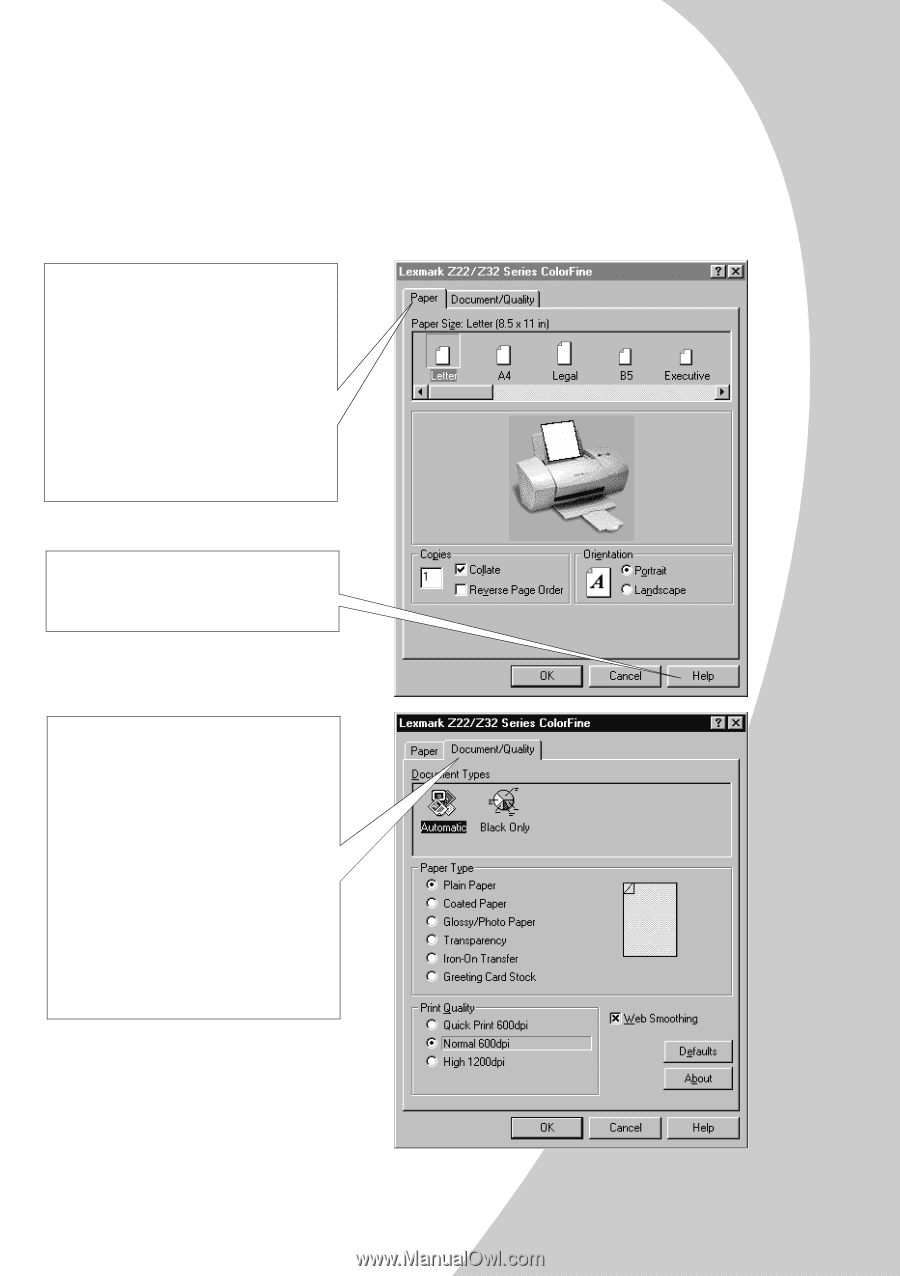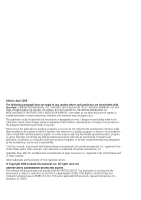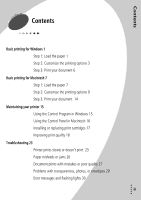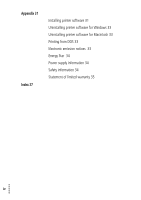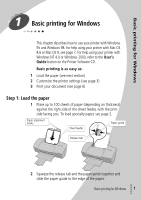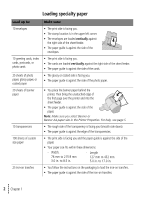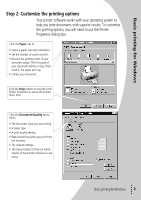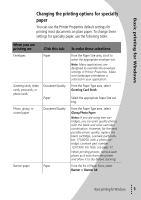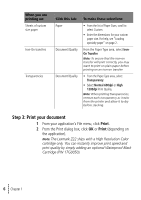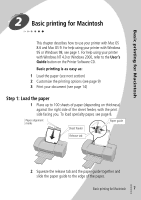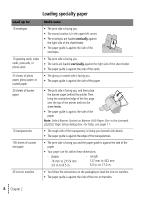Lexmark Z32 Color Jetprinter User's Guide for Windows 95, Windows 98, and Maci - Page 7
Step 2: Customize the printing options - driver
 |
View all Lexmark Z32 Color Jetprinter manuals
Add to My Manuals
Save this manual to your list of manuals |
Page 7 highlights
Basic printing for Windows Step 2: Customize the printing options Your printer software works with your operating system to help you print documents with superior results. To customize the printing options, you will need to use the Printer Properties dialog box. Click the Paper tab to: • Select a paper size and orientation. • Set the number of copies to print. • Reverse the printing order of your document pages. The first page of your document will be on top of the stack in the paper exit tray. • Collate your document. Click the Help button on any tab in the Printer Properties to access the printer driver help. Click the Document/Quality tab to select: • The Document Type you are printing. • A paper type. • A print quality setting. • Web Smoothing (when you print from the Internet). • The default settings. • The About button to find out which version of the printer software you are using. • Basic printing for Windows • • • 3 •