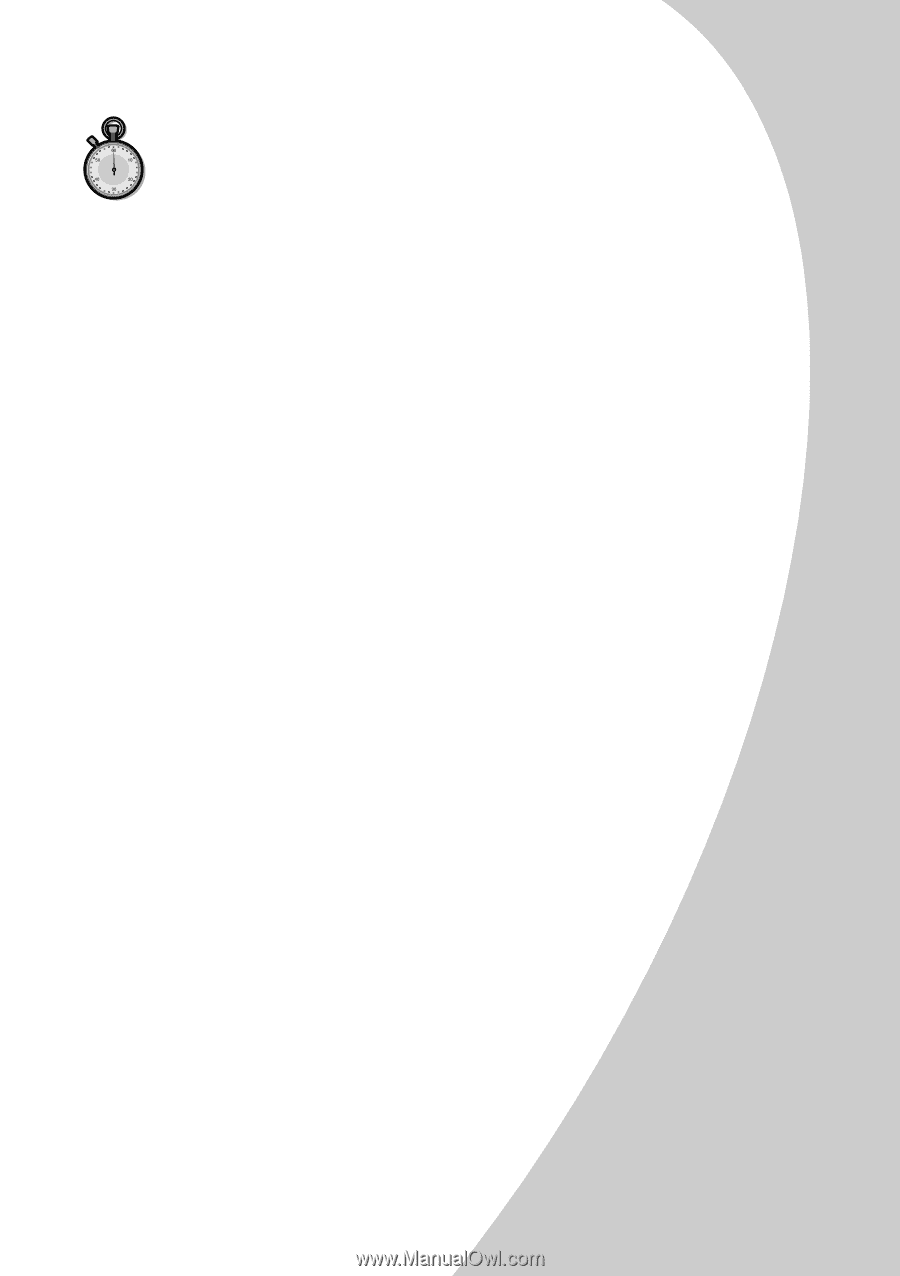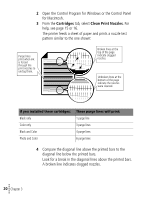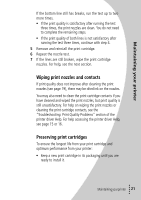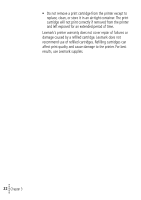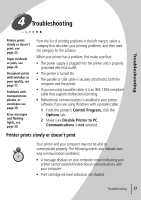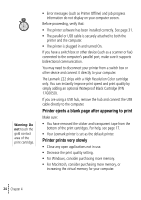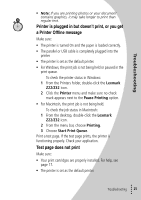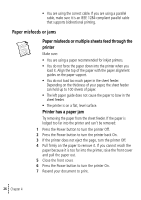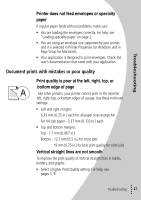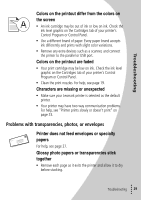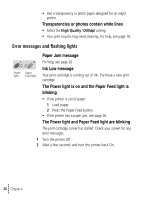Lexmark Z32 Color Jetprinter User's Guide for Windows 95, Windows 98, and Maci - Page 29
Printer is plugged in but doesn, t print, or you get, a Printer Offline message, Test does
 |
View all Lexmark Z32 Color Jetprinter manuals
Add to My Manuals
Save this manual to your list of manuals |
Page 29 highlights
Troubleshooting • Note: If you are printing photos or your document contains graphics, it may take longer to print than regular text. Printer is plugged in but doesn't print, or you get a Printer Offline message Make sure: • The printer is turned On and the paper is loaded correctly. • The parallel or USB cable is completely plugged into the printer. • The printer is set as the default printer. • For Windows, the print job is not being held or paused in the print queue. To check the printer status in Windows: 1 From the Printers folder, double-click the Lexmark Z22/Z32 icon. 2 Click the Printer menu and make sure no check mark appears next to the Pause Printing option. • For Macintosh, the print job is not being held. To check the job status in Macintosh: 1 From the desktop, double-click the Lexmark Z22/Z32 icon. 2 From the menu bar, choose Printing. 3 Choose Start Print Queue. Print a test page. If the test page prints, the printer is functioning properly. Check your application. Test page does not print Make sure: • Your print cartridges are properly installed. For help, see page 17. • The printer is set as the default printer. • Troubleshooting • • • 25 •