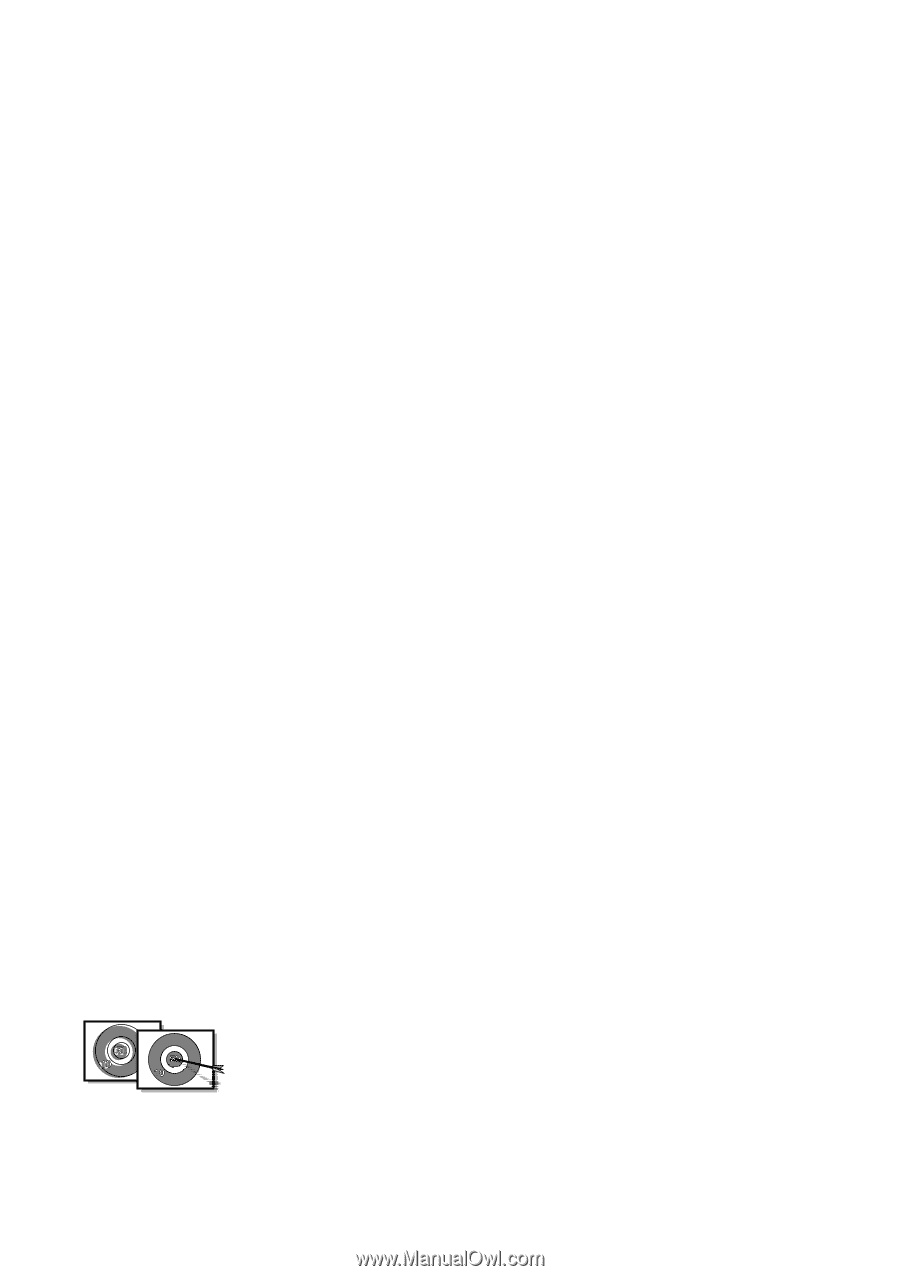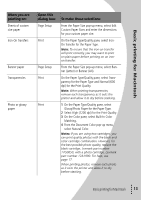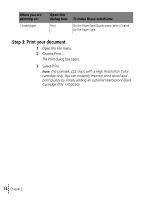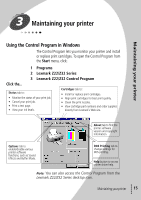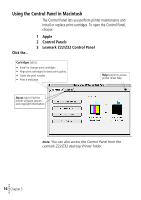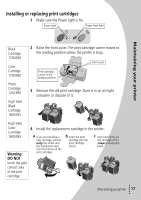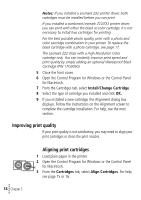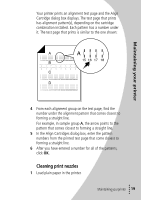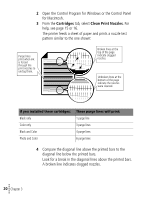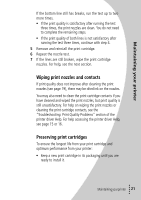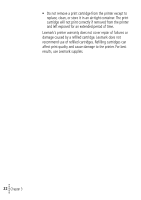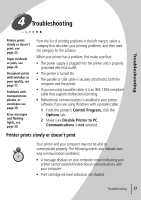Lexmark Z32 Color Jetprinter User's Guide for Windows 95, Windows 98, and Maci - Page 22
Improving print quality, Aligning print cartridges - drivers for z22
 |
View all Lexmark Z32 Color Jetprinter manuals
Add to My Manuals
Save this manual to your list of manuals |
Page 22 highlights
Notes: If you installed a Lexmark Z32 printer driver, both cartridges must be installed before you can print. If you installed a combined Lexmark Z22/Z32 printer driver, you can print with either the black or color cartridge. It is not necessary to install two cartridges for printing. For the best possible photo quality, print with a photo and color cartridge combination in your printer. To replace the black cartridge with a photo cartridge, see page 17. The Lexmark Z22 ships with a High Resolution Color cartridge only. You can instantly improve print speed and print quality by simply adding an optional Waterproof Black Cartridge (P/N 17G0050). 5 Close the front cover. 6 Open the Control Program for Windows or the Control Panel for Macintosh. 7 From the Cartridges tab, select Install/Change Cartridge. 8 Select the type of cartridge you installed and click OK. 9 If you installed a new cartridge, the Alignment dialog box displays. Follow the instructions on the Alignment screen to complete the cartridge installation. For help, see the next section. Improving print quality If your print quality is not satisfactory, you may need to align your print cartridges or clean the print nozzles. • 18 • • • Chapter 3 • Aligning print cartridges 1 Load plain paper in the printer. 2 Open the Control Program for Windows or the Control Panel for Macintosh. 3 From the Cartridges tab, select Align Cartridges. For help, see page 15 or 16.