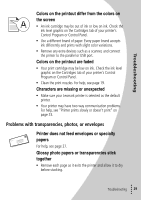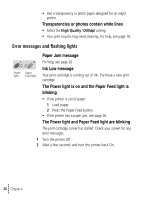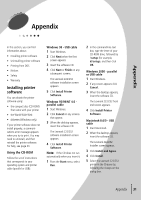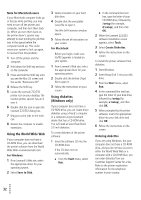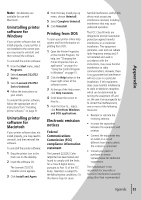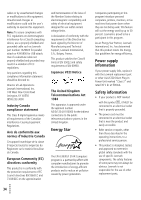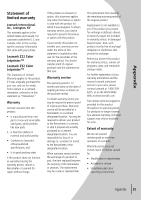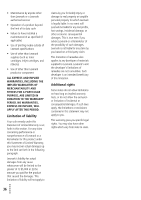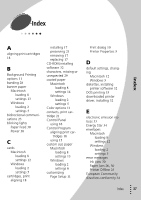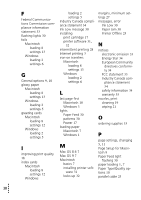Lexmark Z32 Color Jetprinter User's Guide for Windows 95, Windows 98, and Maci - Page 37
Appendix, Uninstalling printer, software for, Windows, Macintosh, Printing from DOS, Electronic - color jetprinter
 |
View all Lexmark Z32 Color Jetprinter manuals
Add to My Manuals
Save this manual to your list of manuals |
Page 37 highlights
Note: No diskettes are available for use with Macintosh. Uninstalling printer software for Windows If your printer software does not install properly, or your printer is not installed to the correct port, you may need to uninstall, and then reinstall the software. To uninstall the printer software: 1 From the Start menu, select Programs. 2 Select Lexmark Z22/Z32 Series. 3 Select Lexmark Z22/Z32 Series Uninstall. 4 Follow the instructions on your screen. To reinstall the printer software, follow the appropriate set of instructions from "Installing printer software" on page 31. Uninstalling printer software for Macintosh If your printer software does not install properly, you may need to uninstall, and then reinstall the software. To uninstall the printer software: 1 Drag the printer icon to the trash can on the desktop. 2 Insert the software CD. The Lexmark Z22/Z32 Installer screen appears. 3 Click Install and Agree. 4 From the Easy Install pop-up menu, choose Uninstall. 5 Select Complete Uninstall. 6 Click Uninstall. Printing from DOS To open your printer online Help system and find information on printing from DOS: 1 Open the Printer Properties or the Control Program. For help, see "Changing the Printer Properties from an application" on page 4 or "Using the Control Program in Windows" on page 15. 2 Click the Help button in the lower-right corner of the software screen. 3 At the top of the Help screen, click Help Contents. 4 Scroll down the screen to How to.... 5 From the How to... topics, click Print from Windows and DOS applications. Electronic emission notices Federal Communications Commission (FCC) compliance information statement The Lexmark Z22/Z32 Color Jetprinter has been tested and found to comply with the limits for a Class B digital device, pursuant to Part 15 of the FCC Rules. Operation is subject to the following two conditions: (1) this device may not cause harmful interference, and (2) this device must accept any interference received, including interference that may cause undesired operation. The FCC Class B limits are designed to provide reasonable protection against harmful interference in a residential installation. This equipment generates, uses and can radiate radio frequency energy and, if not installed and used in accordance with the instructions, may cause harmful interference to radio communications. However, there is no guarantee that interference will not occur in a particular installation. If this equipment does cause harmful interference to radio or television reception, which can be determined by turning the equipment off and on, the user is encouraged to try to correct the interference by one or more of the following measures: • Reorient or relocate the receiving antenna. • Increase the separation between the equipment and receiver. • Connect the equipment into an outlet on a circuit different from that to which the receiver is connected. • Consult your point of purchase or service representative for additional suggestions. The manufacturer is not responsible for any radio or television interference caused by using other than recommended • • Appendix ••• 33 Appendix