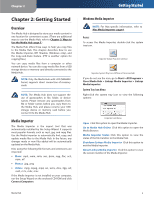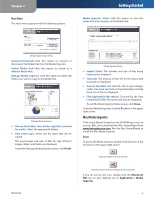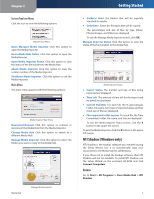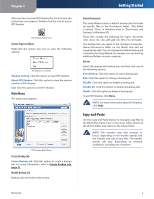Linksys NMH305 User Guide - Page 14
File Directory, Mapped Drive, Device Folder, Start > Programs - windows 7
 |
UPC - 745883585885
View all Linksys NMH305 manuals
Add to My Manuals
Save this manual to your list of manuals |
Page 14 highlights
Chapter 2 File Directory Open the folders of the Media Hub. Use Windows Explorer to add, copy, move, or delete files. Getting Started Device Folder If you have a USB storage device or memory card directly connected to the Media Hub, you can access it through the Media Hub. If you accessed the Media Hub through its Friendly Name or IP address, the name of the USB storage device or memory card is displayed. Double-click the name to access its files. Media Hub Accessed Through Friendly Name USB Storage Device Accessed Through Friendly Name If you accessed the Media Hub through its drive letter, go to media > devices > mnt. The name of the USB storage device or memory card is displayed. Double-click the name to access its files. Media Folder of Media Hub Accessed Through Drive Letter Mapped Drive You can map any folder of the Media Hub as a separate drive. 1. To open Windows Explorer, go to Start > Programs > Accessories > Windows Explorer. (You can also right‑click Start and click Explore.) 2. Right-click Computer (Windows Vista) or My Computer (Windows XP). 3. Select Map Network Drive. 4. From the Drive drop-down menu, select an available drive letter. 5. In the Folder field, enter the following: \\\. (Example: \\mediahub\backup.) 6. Click Finish. USB Storage Device Accessed Through Drive Letter Media Hub 10