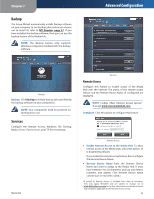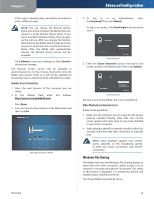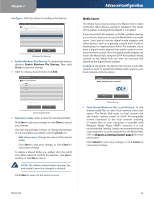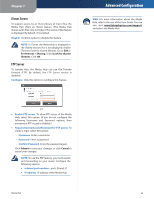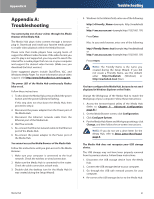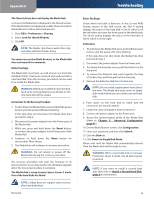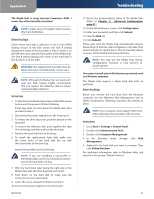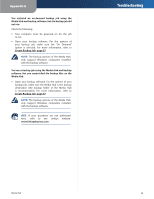Linksys NMH305 User Guide - Page 53
Media Server, Con Enable Windows File Sharing, New share name - dlna
 |
UPC - 745883585885
View all Linksys NMH305 manuals
Add to My Manuals
Save this manual to your list of manuals |
Page 53 highlights
Chapter 7 Configure Click this option to configure this feature. Windows File Sharing •• Enable Windows File Sharing To disable this feature, deselect Enable Windows File Sharing. Then click Close to save your change. •• Add To create a shared folder, click Add. Advanced Configuration Media Server The Media Server feature allows the Media Hub to index media files (like a library catalog or database). The status of this feature is displayed. By default, it is enabled. If you have UPnP AV-enabled (or DLNA-certified) devices in your home, then you can use the Media Hub as a media server. Such devices include digital media adapters and other devices, such as a gaming console with a built-in media player or digital picture frame. For example, if you have a digital media adapter that sends content to your entertainment system, then the digital media adapter can locate the Media Hub using the UPnP AV standard. Media content on the Media Hub can then be accessed and played by the digital media adapter. Configure By default, the Media Hub indexes media files stored on itself. To expand the Media Hub's reach to your local network, click this option. Add a Shared Folder •• New share name Enter a name for the shared folder. Click Save to save your change, or click Close to cancel your change. The new shared folder is listed. To change the settings of a shared folder you added, click the pencil icon. •• Edit share name Change the name of the shared folder. Click Save to save your change, or click Close to cancel your change. To delete a shared folder you added, click the red X icon. When asked to confirm the deletion, click Yes to confirm, or click No to cancel. NOTE: The default shared folders (backup, ftp, and media) cannot be changed or deleted. Click Close to return to the Services screen. Media Server •• Find Shared Media on My Local Network To find shared media files on your local network, select this option. The Media Hub scans its local content and any media content stored in UPnP AV-compatible servers connected to the local network. Indexing of media files on your computers is possible with Windows Media Player (WMP); however, it is not recommended. Instead, Linksys recommends that you copy media files on your computers to the Media Hub; refer to Chapter 2: Getting Started, page 5 for more information. Click Submit to save your change, or click Cancel to cancel your change. Media Hub 49