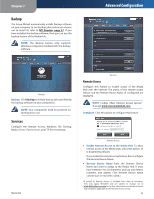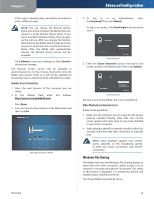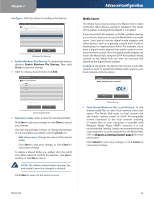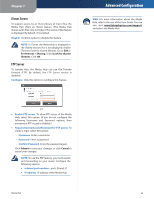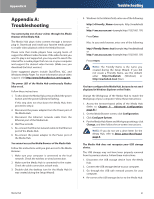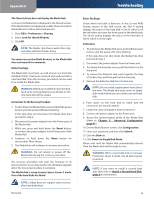Linksys NMH305 User Guide - Page 51
Backup, Services, Remote Access
 |
UPC - 745883585885
View all Linksys NMH305 manuals
Add to My Manuals
Save this manual to your list of manuals |
Page 51 highlights
Chapter 7 Backup The Setup Wizard automatically installs backup software on your computer to run backup jobs (unless you choose not to install it); refer to NTI Shadow, page 37. If you have installed the backup software, then you can use the backup feature of the Media Hub. NOTE: The Backup button only supports Windows computers installed with the backup software. Advanced Configuration Backup Backup Click Backup to initiate backup jobs specified by the backup software on your computer(s). NOTE: Your computer(s) must be powered on for the jobs to run. Services Configure the Remote Access, Windows File Sharing, Media Server, iTunes Server, and FTP Server settings. Media Hub Services Remote Access Configure this feature to enable access of the Media Hub over the Internet. The status of the remote access feature and the Remote Device Name (if configured) are displayed. NOTE: Linksys offers Remote Access service† through www.ciscomediahub.com. Configure Click this option to configure this feature. Remote Access •• Enable Remote Access to the Media Hub To allow remote access of the Media Hub, select this option. (It is disabled by default.) If you enable the remote access feature, then configure the Remote Device Name: •• Remote Device Name Enter the Remote Device Name you want to assign to the Media Hub. It must have between 4 to 50 characters and use only letters, numbers, and dashes. (The Remote Device Name cannot start or end with a dash.) ††A period of Remote Access is included from date of activation. Fees may apply thereafter and are subject to change. Go to www.linksysbycisco.com for further information and details of terms and conditions applicable to the Remote Access service. 47