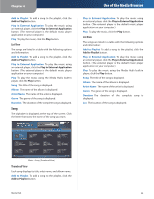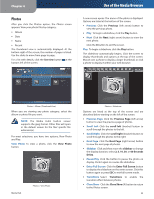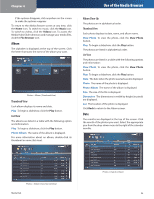Linksys NMH305 User Guide - Page 33
File Browser - default password
 |
UPC - 745883585885
View all Linksys NMH305 manuals
Add to My Manuals
Save this manual to your list of manuals |
Page 33 highlights
Chapter 4 Video The name of the video is displayed. Type The type of video is displayed. Date The date when the video was last saved is displayed. Size The size of the file is displayed. Duration The duration of the video is displayed. Loc The location of the video is displayed. Recent The files with the most recent file dates are displayed. Use of the Media Browser Loc The location of the video is displayed. File Browser Use the File Browser option to access the Media Hub's folder directory and manage your media files. NOTE: With the File Browser, you have access to the Media Hub only. To copy files from your computer to the Media Hub, use Windows Explorer or the Finder. Refer to Copy-andPaste, page 8. After you click the File Browser option, the password screen appears. Videos > Recent (Thumbnail View) Thumbnail View Each video displays its title, duration, and size. Play in External Application To play a video using an external player, click the Play in External Application button. (The external player is the default video application on your computer.) Play To play a video, click the Play button. List View The videos are listed in a table with the following options and information: Play in External Application To play a video using an external player, click the Play in External Application button. (The external player is the default video application on your computer.) Play To play a video using the Media Hub's built-in player, click the Play button. Video The name of the video is displayed. Type The type of video is displayed. Date The date when the video was last saved is displayed. Size The size of the file is displayed. Duration The duration of the video is displayed. Media Hub Password Screen Enter the password you created during the Setup Wizard (the default is admin). Click Submit. To open the appropriate folder, use the Directory Tree the same way you would use Windows Explorer or the Finder. When you mouse over an icon, the tooltip displays its function. File Browser > Media Hub > Media > Photos The files are listed with the following information: Name, Size, Type of file, and Modified by date. File and folder options are listed above the list of files. Page options are listed below the list of files. Refer to Page Options, page 32. 29