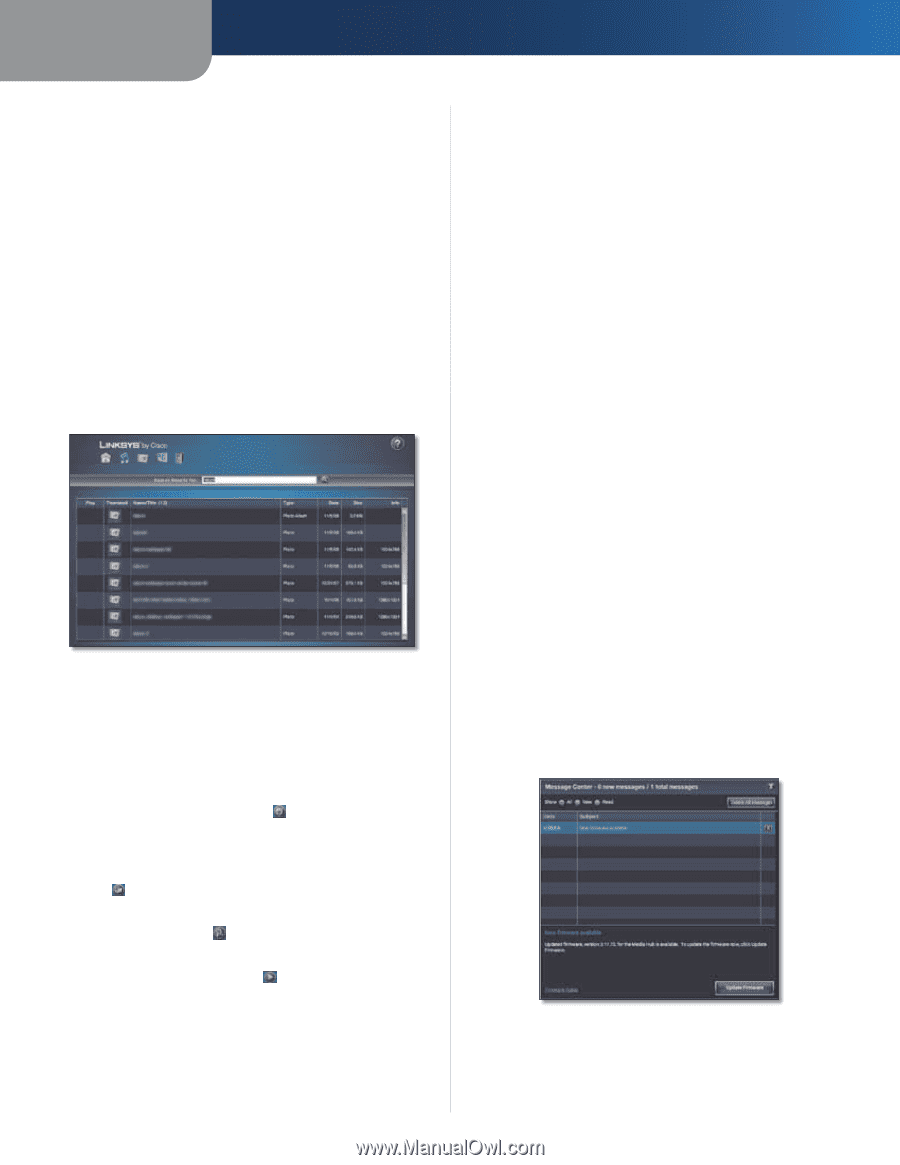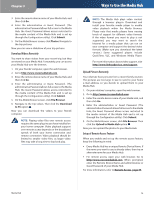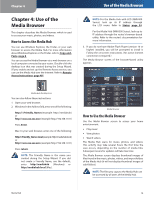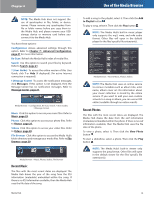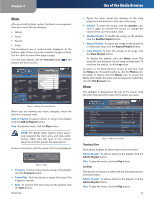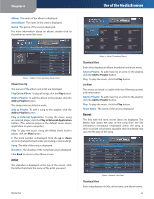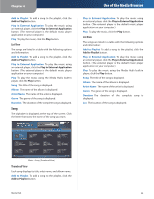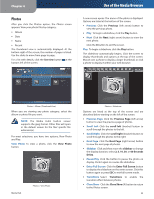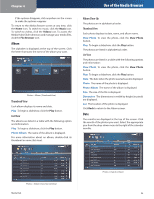Linksys NMH305 User Guide - Page 25
Search, Message Center, Use Search Results, Navigation - firmware
 |
UPC - 745883585885
View all Linksys NMH305 manuals
Add to My Manuals
Save this manual to your list of manuals |
Page 25 highlights
Chapter 4 Eject The Eject option readies the Media Hub for safe removal of the selected device. Before you physically remove the device, click this option. (Using the Eject option is strongly recommended for proper removal of USB storage devices.) Cancel To cancel a function or exit the Device screen, click this option. Other Devices Click the left or right arrow button to scroll through the other devices. Cancel To exit the Devices screen, click this option. Search Enter the keyword, and then click the magnifying glass button. The Search Results screen appears. Search Results Use Search Results Search results for The keyword is displayed. The search results are listed in a table with the following options and information: Add to Playlist To add an album or song to the playlist, click the Add to Playlist button . (Available for music only.) Play in External Application To use the computer's external player, click the Play in External Application button . (Available for songs and videos only.) View Photo To use the Media Hub's built-in viewer, click the View Photo button . (Available for photos only.) Play To use the Media Hub's built-in player or start a slideshow, click the Play button . Thumbnail A thumbnail of the photo or associated image is displayed. Name/Title The name of the file is displayed. Type The file type is displayed. Date The date when the file was last saved is displayed. Media Hub Use of the Media Browser Size The size of the file is displayed. Info Descriptive information is displayed. The initial search automatically includes music, photo, and video files. Navigation Four icons are displayed at the top of the screen. Home To return to the Media Browser screen at any time, click the Home icon. Music To view your music files, click the Music icon. Photos To view your photo files, click the Photos icon. Videos To view your video files, click the Videos icon. File Browser To access the Media Hub's folder directory and manage your media files, click the File Browser icon. Message Center The Media Hub uses the Message Center to notify you of new firmware and other changes. # new messages/# total messages The number of new messages and number of total messages are displayed. Show: All, New, or Read To display all messages, select All. To display only new messages, select New. To display only read messages, select Read. Delete All Messages To delete all messages, click this option. Date The date of the message is displayed. Subject The subject of the message is displayed. To read a message, select it. The message is displayed below the list. To delete a message, click the corresponding X button. Message Center Click the X button in the upper right corner to exit the Message Center screen. 21