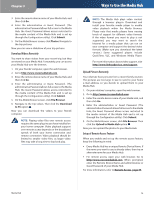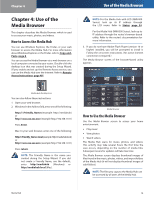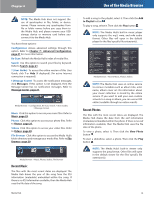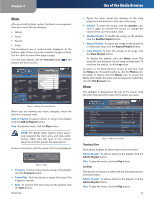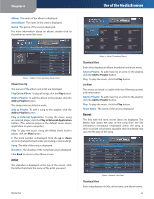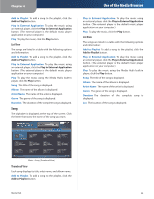Linksys NMH305 User Guide - Page 23
Use of the Media Browser, Recent Music, Recent Photos - user guide
 |
UPC - 745883585885
View all Linksys NMH305 manuals
Add to My Manuals
Save this manual to your list of manuals |
Page 23 highlights
Chapter 4 NOTE: The Media Hub does not support the use of apostrophes in file, folder, or device names. Please remove any apostrophes from file or folder names before you copy them to the Media Hub, and please rename your USB storage device or memory card before you connect it to the Media Hub. You have these options: Configuration Access advanced settings through this option. Refer to Chapter 7: Advanced Configuration, page 41 for more information. Re-Scan Refresh the Media Hub's index of media files. Search Use this option to search your files by keyword. Refer to Search, page 21. ? (User Guide) To access the online version of this User Guide, click ? or Help (if displayed). (An active Internet connection is required.) ! (Message Center) To access the notification messages, click Messages. If this option is not displayed, then the Message Center has no notification messages. Refer to Message Center, page 21. Media Browser > Configuration, Re-Scan, Search, ? (User Guide), ! (Message Center) Music Click this option to access your music files. Refer to Music, page 22. Photos Click this option to access your photo files. Refer to Photos, page 25. Videos Click this option to access your video files. Refer to Videos, page 28. File Browser Click this option to access the Media Hub's folder directory and manage your media files. Refer to File Browser, page 29. Media Browser > Music, Photos, Videos, File Browser Recent Music The files with the most recent dates are displayed. The Media Hub draws the year of the song from the ID3 information (metadata) embedded within the song. If there is no ID3 information available, then the Media Hub uses the file date of the song. Media Hub Use of the Media Browser To add a song to the playlist, select it. Then click the Add to Playlist button . To play a song, select it. Then click the Play button . NOTE: The Media Hub's built-in music player only supports the mp3, wma, and m4a audio format. Other files will open in the default player for the files' specific file extension(s). Media Browser > Recent Music, Photos, Videos NOTE: The Media Hub uses an online service to retrieve metadata such as album title, artist name, album cover art. No information about your music collection is stored by the online service. If you want to add your own custom artwork to a song or album, you can use an ID3 editor (available through an online search). Recent Photos The files with the most recent dates are displayed. The Media Hub draws the date from the exif information (metadata) embedded within the photo. If there is no exif information available, then the Media Hub uses the file date of the photo. To view a photo, select it. Then click the View Photo button . To start a slideshow, select a photo. Then click the Play button . NOTE: The Media Hub's built-in viewer only supports the jpeg format. Other files will open in the default viewer for the files' specific file extension(s). 19