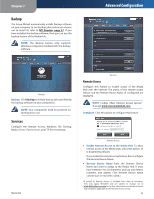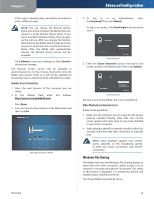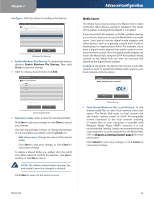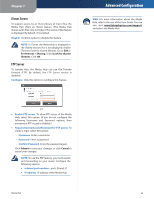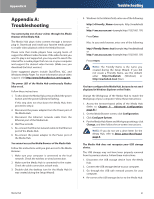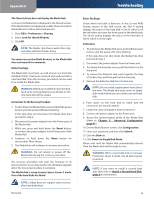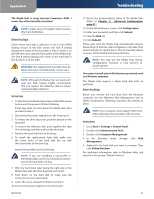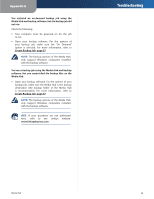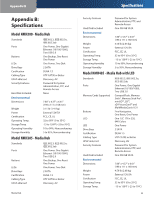Linksys NMH305 User Guide - Page 54
iTunes Server, FTP Server, Disable, Con Enable FTP access
 |
UPC - 745883585885
View all Linksys NMH305 manuals
Add to My Manuals
Save this manual to your list of manuals |
Page 54 highlights
Chapter 7 iTunes Server To support access by an iTunes library of music files, the Media Hub offers an iTunes feature. (The Media Hub shares audio files only, not video.) The status of this feature is displayed. By default, it is enabled. Disable Click this option to disable this feature. NOTE: In iTunes, the Media Hub is displayed in the Shared section. If it is not displayed, enable iTunes to look for shared libraries. Go to Edit > Preferences > Sharing. Select Look for shared libraries. Click OK. FTP Server To transfer files, the Media Hub can use File Transfer Protocol (FTP). By default, the FTP Server service is disabled. Configure Click this option to configure this feature. Advanced Configuration WEB: For more information about the Media Hub, refer to the rest of the User Guide. You can also visit www.linksysbycisco.com/support, and select the Media Hub. FTP •• Enable FTP access To allow FTP access of the Media Hub, select this option. (If you do not configure the following Username and Password options, then anonymous FTP access is enabled.) •• Require Username and Password for FTP access To create a login, select this option. •• Username Enter a username. •• Password Enter a password. •• Confirm Password Enter the password again. Click Submit to save your changes, or click Cancel to cancel your changes. NOTE: To use the FTP feature, you must enable port forwarding on your router. Configure the following options: •• internal port numbers ports 20 and 21 •• IP address IP address of the Media Hub Media Hub 50