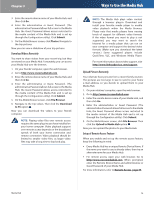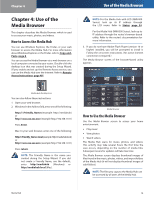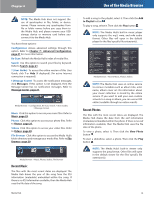Linksys NMH305 User Guide - Page 18
Ways to Use the Media Hub, Overview, Centralized Storage - media hub home
 |
UPC - 745883585885
View all Linksys NMH305 manuals
Add to My Manuals
Save this manual to your list of manuals |
Page 18 highlights
Chapter 3 Ways to Use the Media Hub Chapter 3: Ways to Use the Media Hub Overview This chapter describes how you can use the Media Hub: •• centralized storage •• digital media sharing •• on-demand backups •• automatic backup of your computers Centralized Storage The Media Hub is designed to store and share files for your network. Most people use Windows Explorer or the Finder to manage the files of the Media Hub. If the Remote Access service† is enabled, then use the File Browser for remote access of the Media Hub. (FTP is another option.) For more information about how to configure the remote access settings, refer to Remote Access, page 47. Internet Local Access Media files are typically stored on different computers and other network devices throughout the house. You can copy all of the media files to the Media Hub, so your media content is stored in one location for convenient access. Plus you have backup copies of your media files. The Media Hub offers three ways to help you copy files to the Media Hub: •• the Media Importer •• NTI Shadow (Windows only) •• the Copy-and-Paste feature For more information, refer to Chapter 2: Getting Started, page 5. Remote Access If you enable and set up the Remote Access service, you can use the Media Hub over the Internet. For more information about how to configure the remote access settings, refer to Remote Access, page 47. Use the File Browser to add, copy, move, or delete files. Refer to File Browser, page 29. Remotely access your media and data files over the Internet Automatic or on‑demand backups Wireless Broadband Router Media Hub Watch videos on your big-screen TV or listen to music on your home entertainment sound system View pictures on any computer Digital Media Adapter Diagram Showing the Media Hub ††A period of Remote Access is included from date of activation. Fees may apply thereafter and are subject to change. Go to www.linksysbycisco.com for further information and details of terms and conditions applicable to the Remote Access service. Media Hub 14