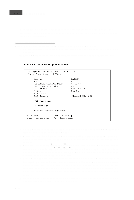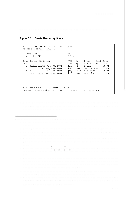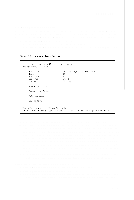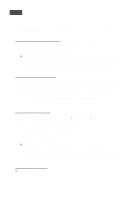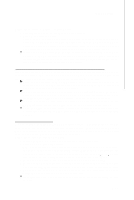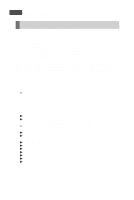MSI X2 User Guide - Page 109
Creating an IME Volume
 |
View all MSI X2 manuals
Add to My Manuals
Save this manual to your list of manuals |
Page 109 highlights
LSI SAS RAID Figure 3.2 shows an IM volume configured with a global hot spare disk. 8. W hen the volume has been fully configured, press C and then select Save changes then exit this menu to commit the changes. The SAS BIOS CU pauses while the array is being created. 3.2.2 Creating an IME Volume Follow these steps to create an IME volume with the SAS BIOS CU: 1. On the Adapter List screen, use the arrow keys to select an LSI Logic SAS adapter. 2. Press Enter to go to the Adapter Properties screen, shown in Figure 3.1. 3. On the Adapter Properties screen, use the arrow keys to select RAID Proper- ties on the screen and press Enter. 4. W hen you are prompted to select a volume type, select Create IME Volume. The Create New Array screen shows a list of disks that can be added to a volume. 5. Move the cursor to the "RAID Disk" column and select a disk. To add the disk to the volume, change the "No" to "Yes" by pressing the + key, . key, or space bar. 6. Repeat this step to select a total of three to eight disks for the volume (or three to seven disks if you will create a global hot spare). All existing data on all the disks you select will be overwritten. As you add disks, the Array Size field changes to reflect the size of the new volume. 7. (optional) Add a global hot spare to the volume by moving the cursor to the hot spare column and pressing the + key, . key, or space bar. 8. W hen the volume has been fully configured, press C and then select Save changes then exit this menu to commit the changes. The SAS BIOS CU pauses while the array is being created. B-11