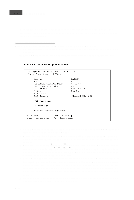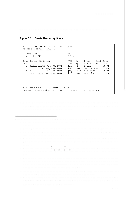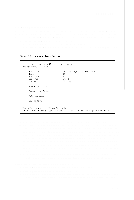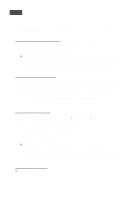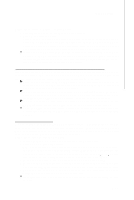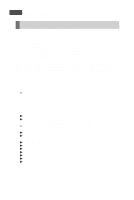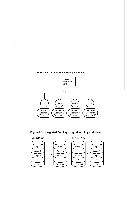MSI X2 User Guide - Page 111
Managing Hot Spares
 |
View all MSI X2 manuals
Add to My Manuals
Save this manual to your list of manuals |
Page 111 highlights
LSI SAS RAID 3.4 Managing Hot Spares You can create one global hot spare disk to protect the one or two IM/IME volumes defined on a SAS controller. Usually, you create the global hot spare at the same time you create the IM/IME volume. Follow these steps to add a global hot spare disk later for the existing IM/IME volumes on the controller: 1. On the View Array screen, select Manage Array. 2. Select Manage Hot Spare on the Manage Array screen, shown in Figure 3.3. 3. Select a disk from the list by pressing the + key, . key, or space bar. 4. After you select the global hot spare disk, press C. An error message appears if the selected disk is not at least as large as the smallest disk used in the IM/ IME volume(s). The global hot spare disk must have 512-byte blocks, it cannot have removable media, and the disk type must be either SATA with extended command set support or SAS with SMART support. If SATA disks are used for the IM/IME volume(s), the hot spare disk must also be a SATA disk. If SAS disks are used, the hot spare disk must also be a SAS disk. An error message appears if the selected disk is not the same type as the disks used in the IM/IME vol um es . 5. Select Save changes then exit this menu to commit the changes. The configuration utility will pause while the global hot spare is being added. Follow these steps to delete a global hot spare: 1. Select Manage Hot Spare on the Manage Array screen. 2. Select Delete Hot Spare and then press C. 3. Select Save changes then exit this menu to commit the changes. The configuration utility will pause while the global hot spare is being removed. B-13