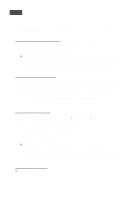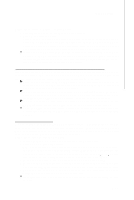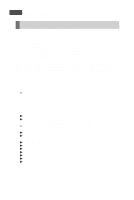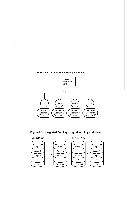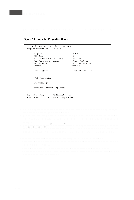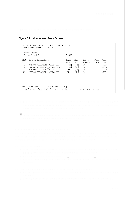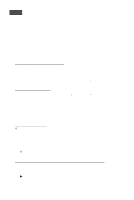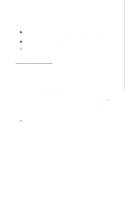MSI X2 User Guide - Page 117
Creating Integrated Striping Volumes
 |
View all MSI X2 manuals
Add to My Manuals
Save this manual to your list of manuals |
Page 117 highlights
LSI SAS RAID 5. Creating Integrated Striping Volumes This section describes how to create Integrated Striping (IS) volumes using the LSI Logic SAS BIOS Configuration Utility (SAS BIOS CU). 5.1 IS Configuration Overview You can use the SAS BIOS CU to create multiple IS volumes, with up to 10 drives total on an LSI Logic SAS controller. Each volume can have from 2 to 8 drives. Disks in an IS volume must be connected to the same LSI Logic SAS controller, and the controller must be in the BIOS boot order. Although you can use disks of different size in IS volumes, the smallest disk determines the "logical" size of each disk in the volume. In other words, the excess space of the larger member disk is not used. Usable disk space for each disk in an IS volume is adjusted down to leave room for metadata. Usable disk space may be further reduced to maximize the ability to interchange disks in the same size classification. The supported stripe size is 64 Kbytes. Refer to Section 4.2, "IS Features," for more information about Integrated Striping vol um es . 5.2 Creating IS Volumes The SAS BIOS CU is part of the Fusion-MPT BIOS. When the BIOS loads during boot and you see the message about the Setup Utility, press Ctrl-C to start it. After you do this, the message changes to: Please wait, invoking SAS Configuration Utility... After a brief pause, the main menu of the SAS BIOS CU appears. On some systems, however, the following message appears next: LSI Logic Configuration Utility will load following initialization! In this case, the SAS BIOS CU will load after the system has completed its power-on self test. Follow the steps below to configure an Integrated Striping (IS) volume with the SAS BIOS CU. The procedure assumes that the required controller(s) and disks are already installed in the computer system. You can configure both IM and IS volumes on the same SAS controller. 1. On the Adapter List screen of the SAS BIOS CU, use the arrow keys to select a SAS adapter. B-19