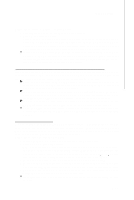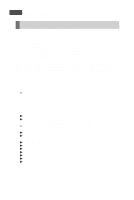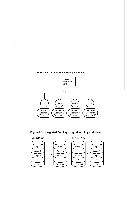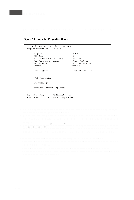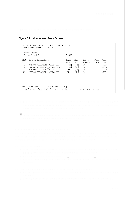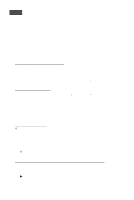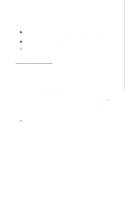MSI X2 User Guide - Page 118
MS-9273 Server, Enter, RAID Proper, Create IS Volume
 |
View all MSI X2 manuals
Add to My Manuals
Save this manual to your list of manuals |
Page 118 highlights
MS-9273 Server 2. Press Enter to go to the Adapter Properties screen, shown in Figure 5.1. 3. On the Adapter Properties screen, use the arrow keys to select RAID Properties on the screen and press Enter. 4. W hen you are prompted to select a volume type, select Create IS Volume. The Create New Array screen shows a list of disks that can be added to a volume. 5. Move the cursor to the "RAID Disk" column. To add a disk to the volume, change the "No" to "Yes" by pressing the + key, . key, or space bar. As disks are added, the Array Size field changes to reflect the size of the new volume. There are several limitations when creating an IS (RAID 0) volume: - All disks must be either SATA (with extended command set support) or SAS (with SMART support). - Disks must have 512-byte blocks and must not have removable media. - There must be at least 2 and no more than 8 drives in a valid IS volume. Hot spare drives are not allowed. B-20