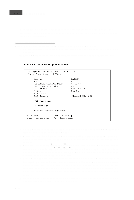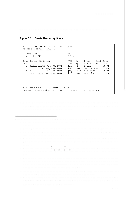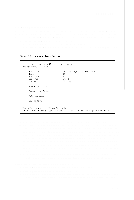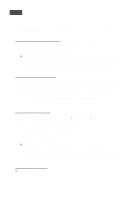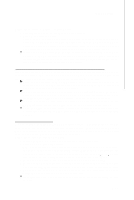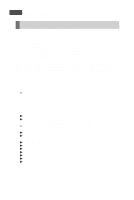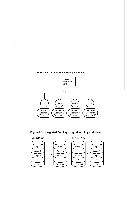MSI X2 User Guide - Page 112
Other Configuration Tasks
 |
View all MSI X2 manuals
Add to My Manuals
Save this manual to your list of manuals |
Page 112 highlights
MS-9273 Server 3.5 Other Configuration Tasks This section explains how to do other tasks related to configuring and maintaining IM and IME volumes. 3.5.1 Viewing Volume Properties Follow these steps to view the properties of volumes: 1. In the SAS BIOS CU, select an adapter from the Adapter List. Select the RAID Properties option. The properties of the current volume are displayed. If a global hot spare is defined, it is also listed. v Note: If you create one volume using SAS disks, another volume using SATA disks, and a global hot spare disk, the hot spare disk will only appear when you view the volume that has the same type of disks as the hot spare disk. 2. If two volumes are configured, press Alt+N to view the other array. 3. To manage the current array, select the Manage Array item and press Enter. 3.5.2 Synchronizing an Array The Synchronize Array command forces the firmware to resynchronize the data on the mirrored disks is the array. It is seldom necessary to use this command, because the firmware automatically keeps the mirrored data synchronized during normal system operation. W hen you use this command, one disk of the array is placed in the Degraded state until the data on the mirrored disks has been resynchronized. Follow these steps to force the synchronization of a selected array: 1. Select Synchronize Array on the Manage Array screen. 2. Press Y to start the synchronization, or N to cancel it. 3.5.3 Activating an Array An array can become inactive if, for example, it is removed from one controller or computer and moved to another one. The "Activate Array" option allows you to reactivate an inactive array that has been added to a system. This option is only available when the selected array is currently inactive. Follow these steps to activate a selected array 1. Select Activate Array on the Manage Array screen. 2. Press Y to proceed with the activation, or press N to abandon it. After a pause, the array will become active. v Note: If there is a global hot spare disk on the controller to which you have moved the array, the firmware checks when you activate the array to determine if the hot spare is compatible with the new array. An error message appears if the disks in the activated array are larger than the hot spare disk or if the disks in the activated array are not the same type as the hot spare disk (SATA versus SAS). 3.5.4 Deleting an Array v CAUTION: Before deleting an array, be sure to back up all data on the array that you want to keep. B-14