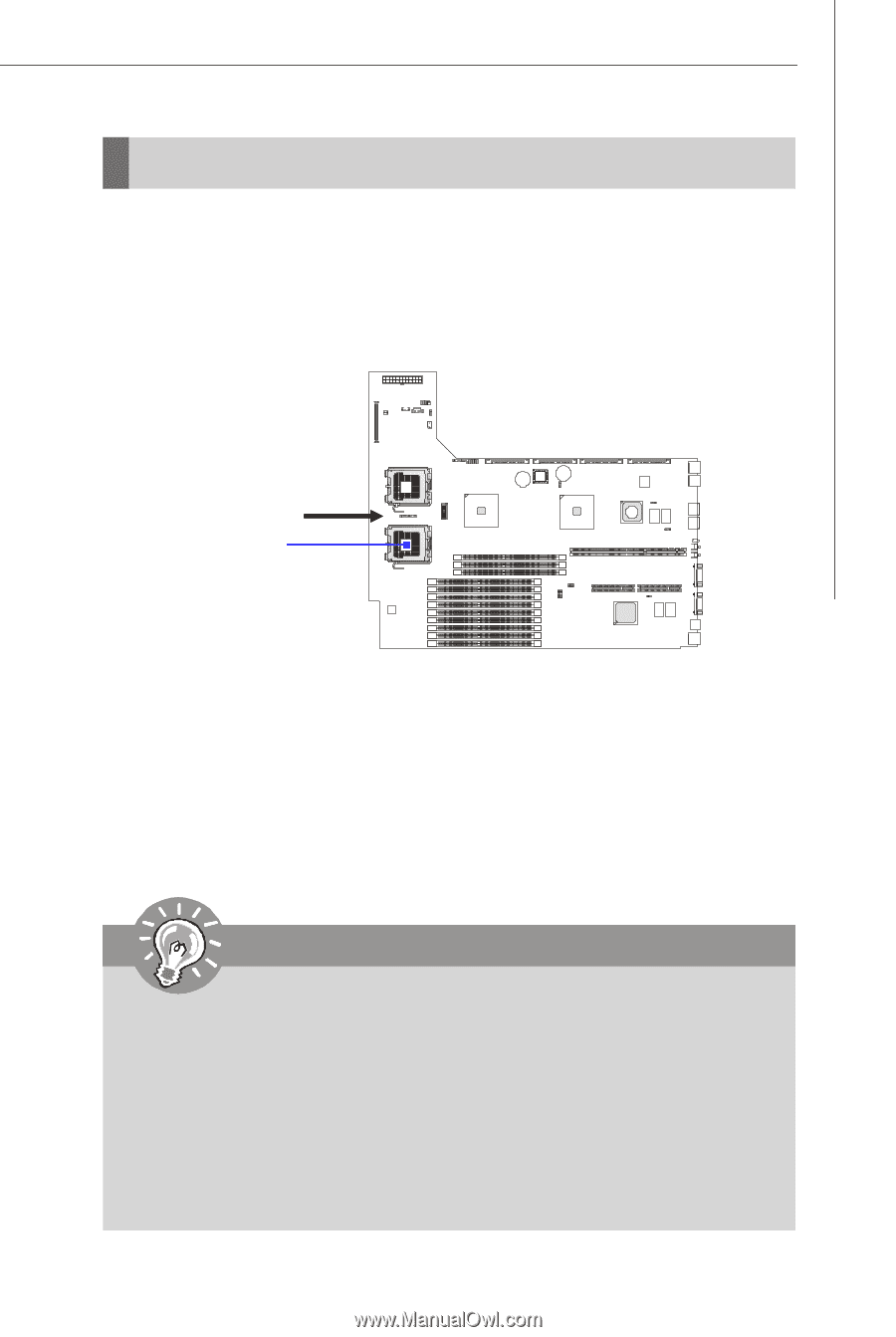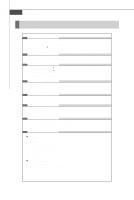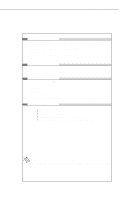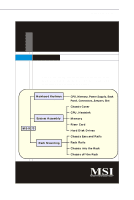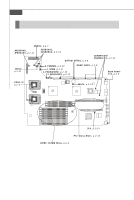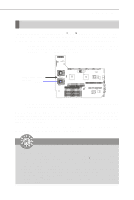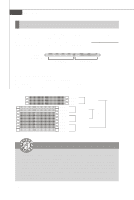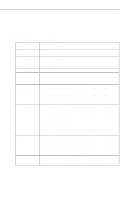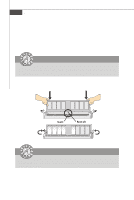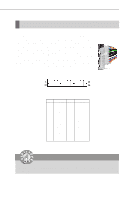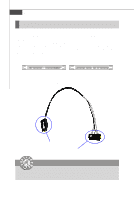MSI X2 User Guide - Page 23
CPU Central Processing Unit
 |
View all MSI X2 manuals
Add to My Manuals
Save this manual to your list of manuals |
Page 23 highlights
Hardware Setup CPU (Central Processing Unit) The mainboard supports Single/Dual Intel® Xeon™ (Dempsey, Woodcrest) processor (s) in the LGA 771 package. You can install SINGLE or DUAL CPUs on the board to meet your own needs. Keep the following points in mind before installing CPU(s): 1. If SINGLE CPU is intended, always install the CPU on the CPU1 socket and install a dummy heatsink on the CPU2 socket, which will direct inlet air to the CPU1 socket for better heat dissipation. B IOS recommended inlet air direction CPU1 2. To install DUAL CPUs on the board, you must use the same type of CPUs running at the same FSB frequency. W hen you are installing the CPU, make sure the CPU has a heatsink and a cooling fan attached on the top to prevent overheating. If you do not find the heatsink and cooling fan, contact your dealer to purchase and install them before turning on the computer. For more information on compatible components, please visit http://www.msi.com. tw/program/products/server/svr/pro_svr_qvl.php . Important 1. Overheating will seriously damage the CPU and system. Always make sure the cooling fan can work properly to protect the CPU from overheating. 2. The system temperature needs to remain under 45°C. We highly recommend that the direction of inlet air should follow the direction indicated above for better cooling effect. 3. Make sure that you apply an even layer of heat sink paste (or thermal tape) between the CPU and the heatsink to enhance heat dissipation. 4. While replacing the CPU, always turn off the power supply or unplug the power supply's power cord from the grounded outlet first to ensure the safety of CPU. 2-3