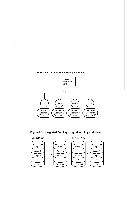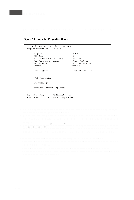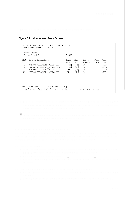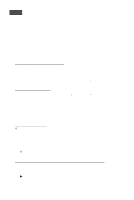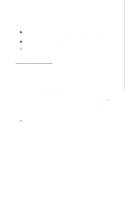MSI X2 User Guide - Page 120
Other Configuration Tasks
 |
View all MSI X2 manuals
Add to My Manuals
Save this manual to your list of manuals |
Page 120 highlights
MS-9273 Server 3. On the Adapter Properties screen, use the arrow keys to select RAID Properties and press Enter. 4. Continue with step 4 of the IS creation procedure in the previous section to create a second volume. 5.4 Other Configuration Tasks This section explains how to do other tasks related to configuring and maintaining IS vol um es . 5.4.1 Viewing IS Volume Properties Follow these steps to view the properties of IS volumes: 1. In the configuration utility, select an adapter from the Adapter List. Select the RAID Properties option. The properties of the current volume are displayed. 2. If more than one volume is configured, press Alt+N to view the next array. 3. To manage the current array, press Enter when the Manage Array item is s el ec t ed . 5.4.2 Activating an Array An array can become inactive if, for example, it is removed from one controller or computer and moved to another one. The "Activate Array" option allows you to reactivate an inactive array that has been added to a system. This option is only available when the selected array is currently inactive. Follow these steps to activate a selected array. 1. Select Activate Array on the Manage Array screen. 2. Press Y to proceed with the activation, or press N to abandon it. After a pause, the array will become active. 5.4.3 Deleting an Array v CAUTION: Before deleting an array, be sure to back up all data on the array that you want to keep. Follow these steps to delete a selected array: 1. Select Delete Array on the Manage Array screen. 2. Press Y to delete the array, or press N to abandon the deletion. After a pause, the firmware deletes the array. v Note: Once a volume has been deleted, it cannot be recovered. The master boot records of all disks are deleted. 5.4.4 Locating a Disk Drive, or Multiple Disk Drives in a Volume You can use the SAS BIOS CU to locate and identify a specific physical disk drive by flashing the drive's LED. You can also use the SAS BIOS CU to flash the LEDs of all the disk drives in a RAID volume. There are several ways to do this: W hen you are creating an IS volume, and a disk drive is set to Yes as part of the volume, the LED on the disk drive is flashing. The LED is turned off when you B-22