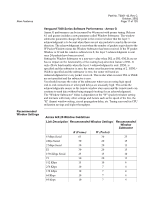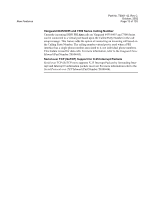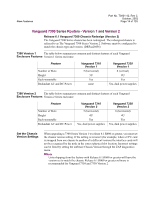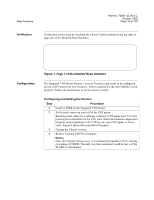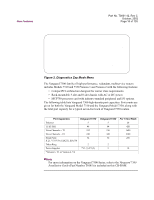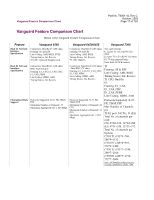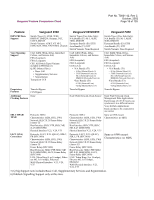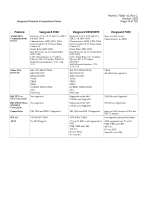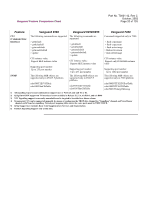Motorola 49901 Software Release Notes - Page 15
Verification, Configuration, Configuring and Setting the Version
 |
UPC - 786523499018
View all Motorola 49901 manuals
Add to My Manuals
Save this manual to your list of manuals |
Page 15 highlights
New Features Part No. T0001-42, Rev C October, 2002 Page 15 of 103 Verification Configuration Verification can be done by checking the Chassis Version printed at the top right of page one of the Detailed Node Statistics. Node: 7310_1 Address: 100 Date: 13-AUG-2002 Time:15:53:07 Detailed Node Statistics Page: 1 of 11 Product Type: VANGUARD 7310 Chassis Version: 2 Bootprom Revision: V1.50 Figure 1. Page 1 of the Detailed Node Statistics If a Vanguard 7300 Series Version 1 is set to Version 2 and needs to be configured, use the ZAP menu to set it to Version 1. This is required for the old CMEM to work properly. Follow the steps below to set the correct version. Configuring and Setting the Version Step Procedure 1 Load 6.1.R000 on the Vanguard 7300 Series. 2 As the node comes up, proceed to the ZAP menu: Reset the node, either by a software cold boot (CTP menu item 7.5) or by pressing the reset button on the CPU card. When the hardware diagnostics program starts outputting to the CTP screen, type ZAP (upper or lower case). Figure 2 shows the menu that will appear. 3 Change the Chassis version. 4 Reboot. Existing CMEM will appear. Note Once the Chassis Version is set, it is maintained regardless of the clearing or loading of CMEM. The only way this pararmeter could be lost is if the FLASH is reformatted.