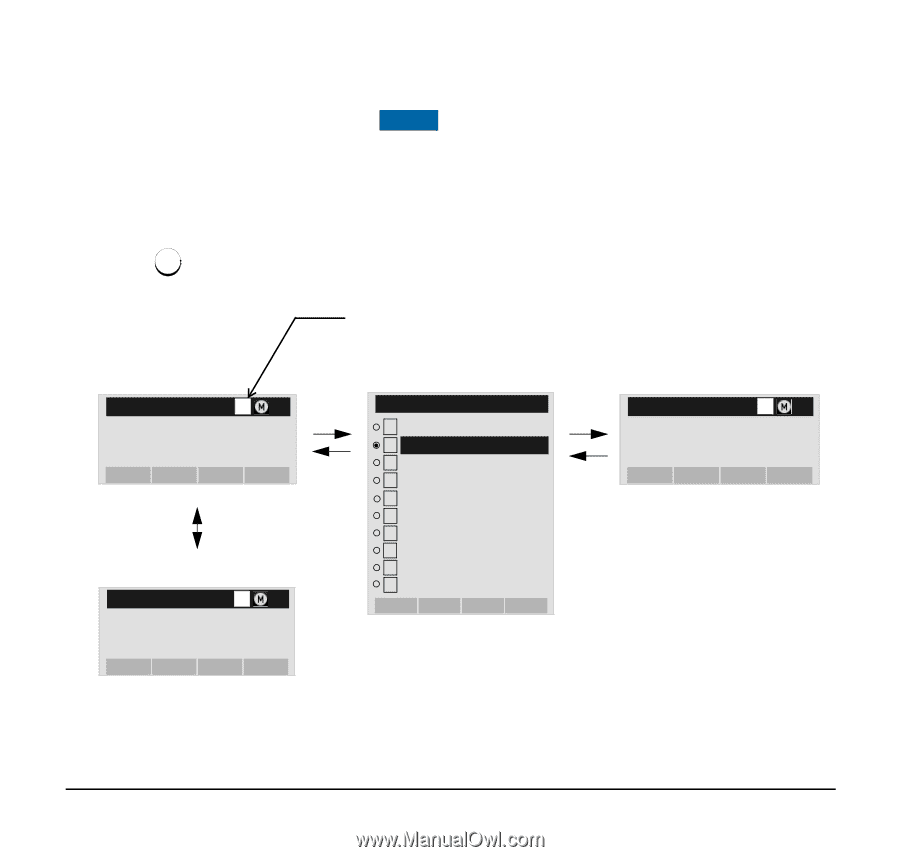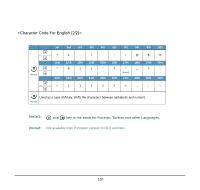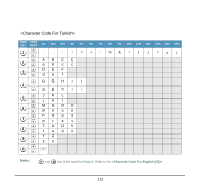NEC DTL-6DE-1 User Manual - Page 115
HOW TO INPUT CHARACTERS, Character Entry Mode
 |
UPC - 722580004475
View all NEC DTL-6DE-1 manuals
Add to My Manuals
Save this manual to your list of manuals |
Page 115 highlights
HOW TO INPUT CHARACTERS DT730 This section explains how to enter characters on the text input screen such as Name or User ID, etc. • Character Entry Mode When entering characters from the telephone set, the following three modes are available: uppercase alphabetic character, lowercase alphabetic character and numeric character. The character entry mode can be changed by * pressing key (alphabetic/numeric) or from the Sub Menu screen (uppercase/lowercase). Indicates the enabled character mode. (DT730 only.) Uppercase Alphabetic Character Mode [Name] A Input a name. BK Option Back OK By pressing "*" key or from Sub Menu (select "1 Change-word") Numeric Character Mode [Name] A1 Input a name. Select "2 Word-case" to switch between uppercase and lowercase. SubMenu 1 Change-word 2 Word-case 3 Word-width 4 Delete 5 Copy 6 Cut 7 Paste 8 Space 9 Return 10 Overwrite/Insert Cancel OK Lowercase Alphabetic Character Mode [Name] Aa Input a name. BK Option Back OK BK Option Back OK The enabled entry mode is indicated in the top portion of the LCD screen (DT730 only). 107