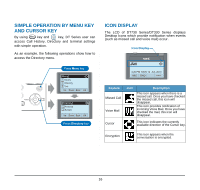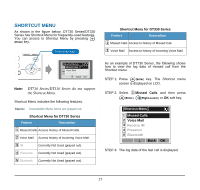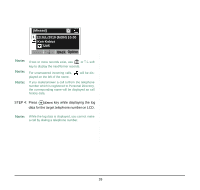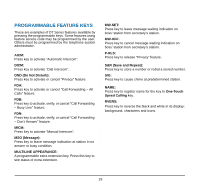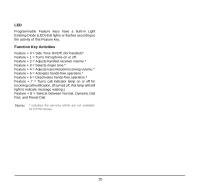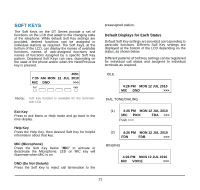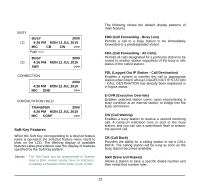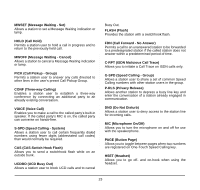NEC DTL-6DE-1 User Manual - Page 29
SOFT KEYS, Default Displays for Each Status
 |
UPC - 722580004475
View all NEC DTL-6DE-1 manuals
Add to My Manuals
Save this manual to your list of manuals |
Page 29 highlights
1. SOFT KEYS The Soft Keys on the DT Series provide a set of functions on the LCD that adapt to the changing state of the telephone. While default Soft Key settings are provided, desired functions can be assigned to individual stations as required. The Soft Keys, at the bottom of the LCD, can display the names of available functions, names of user-assigned functions and names of functions assigned by a specific Soft Key pattern. Displayed Soft Keys can vary, depending on the state of the phone and/or when the Next/Previous key is pressed. 4051 7:35 AM MON 12 JUL 2010 MIC DND >>> Exit Help Note: Soft Key function is available for the terminals with LCD. Exit Key Press to exit Menu or Help mode and go back to the time display. Help Key Press the Help Key, then desired Soft Key for helpful information about that key. MIC (Microphone) Press the Soft Key below "MIC" to activate or deactivate the Microphone. LED on MIC key will illuminate when MIC is on. DND (Do Not Disturb) Press the Soft Key to reject call termination to the preassigned station. Default Displays for Each Status Default Soft Key settings are provided corresponding to particular functions. Different Soft Key settings are displayed at the bottom of the LCD depending on the status, as shown below. Different patterns of Soft Key settings can be registered for individual call status and assigned to individual terminals as required. IDLE 4:26 PM MON 12 JUL 2010 MIC DND >>> DIAL TONE/DIALING (1) 4:26 PM MON 12 JUL 2010 MIC PICK FDA >>> Push >>> (2) 4:26 PM MON 12 JUL 2010 FDN FDB >>> RINGING 4:26 PM MON 12 JUL 2010 MIC VOICE >>> 21