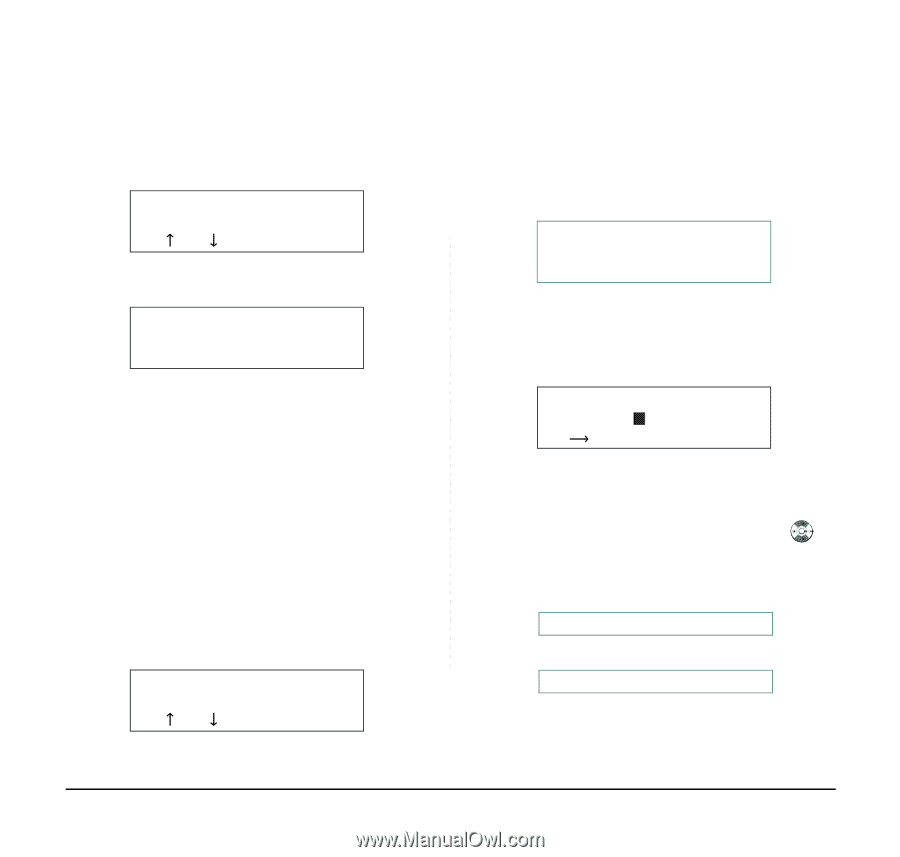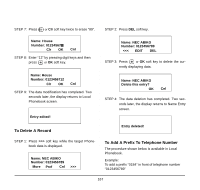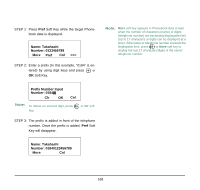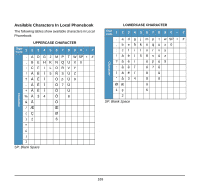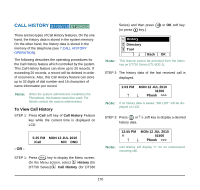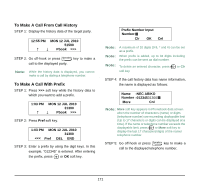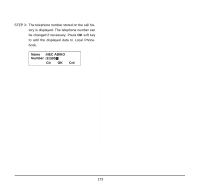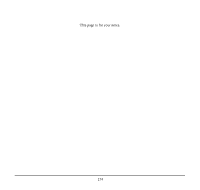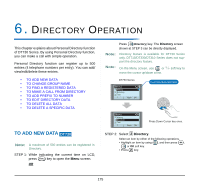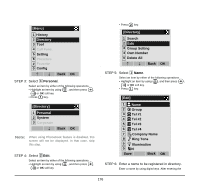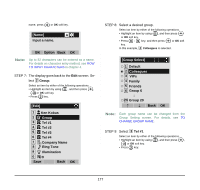NEC DTL-6DE-1 User Manual - Page 180
To Delete A Specific Data, To Add Call History Data To Local Phonebook, >>>, Pbook, Phonebook
 |
UPC - 722580004475
View all NEC DTL-6DE-1 manuals
Add to My Manuals
Save this manual to your list of manuals |
Page 180 highlights
To Delete A Specific Data STEP 1: Press >>> soft key while the history data which you want to delete is displayed. 1:03 PM MON 12 JUL 2010 31300 Pbook >>> STEP 2: Press DEL soft key. 1:03 PM MON 12 JUL 2010 31300 > Note: Local Phonebook feature allows you to register up to 100 records. If exceeding 100 records at this point, the error message shown below appears. Press OK soft key to go back to the above display. Entry NG (over) OK STEP 2: Enter a desired name and then press OK soft key. (In this example, "NEC ABIKO" is entered.) Add name: NEC ABIKO Clr OK >>> Note: Note: If name information is stored on the call history, the name is displayed. If ">>>" soft Key is pressed on the above screen, the following soft keys appear. Pressing or Eu-s/Eu-l soft key shifts characters between uppercase and lowercase. (Lower-case character)