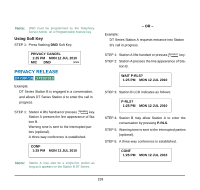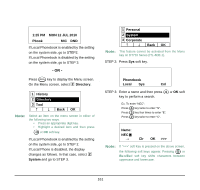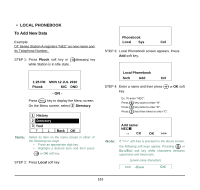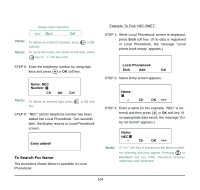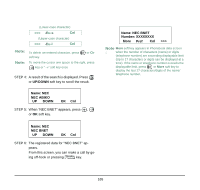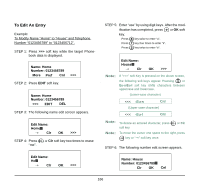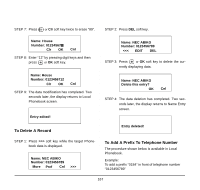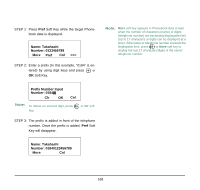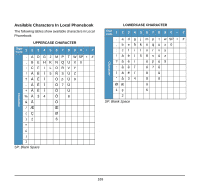NEC DTL-6DE-1 User Manual - Page 172
To Search For Name, Number, Name: NEC, Entry added, Local Phonebook, >>>
 |
UPC - 722580004475
View all NEC DTL-6DE-1 manuals
Add to My Manuals
Save this manual to your list of manuals |
Page 172 highlights
(Upper-case character) > STEP 3: Enter a name (in this example, "NEC" is entered) and then press or OK soft key. (If no appropriate data exists, the message "Entry not found!" appears.) Name: NEC Clr OK >>> Note: If ">>>" soft Key is pressed on the above screen, the following soft keys appear. Pressing or Eu-s/Eu-l soft key shifts characters between uppercase and lowercase. 164
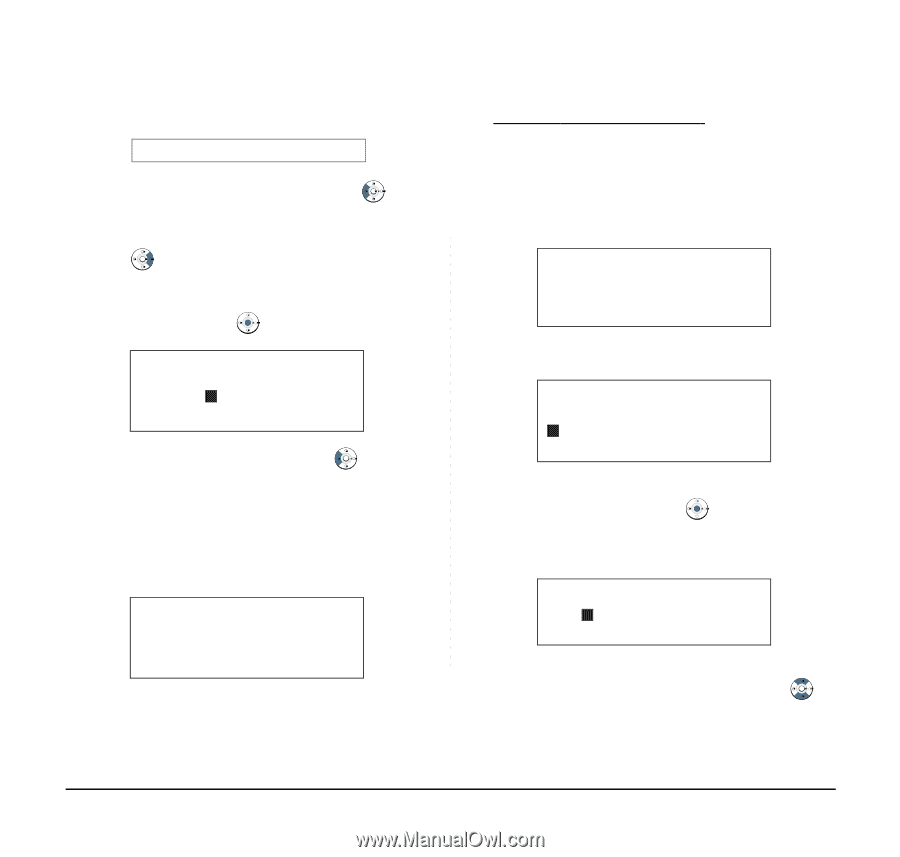
164
STEP 5:
Enter the telephone number by using digit
keys and press
or
OK
soft key.
STEP 6:
“NEC” and its telephone number has been
added into Local Phonebook. Two seconds
later, the display returns to Local Phonebook
screen.
To Search For Name
The procedure shown below is available in Local
Phonebook.
Example:
To Find “NEC BNET”
.
STEP 1:
While Local Phonebook screen is displayed,
press
Srch
soft key. (If no data is registered
in Local Phonebook, the message “Local
phone book empty” appears.)
STEP 2:
Name Entry screen appears.
STEP 3:
Enter a name (in this example, “NEC” is en-
tered) and then press
or
OK
soft key. (If
no appropriate data exists, the message “En-
try not found!” appears.)
Note:
To delete an entered character, press
or
Clr
soft key.
Note:
To move the cursor one space to the right, press
key or “
” soft key once
Note:
To delete an entered digit, press
or
Clr
soft
key.
<<<
-Eu-l
Cnl
(Upper-case character)
Number:
Name: NEC
Cnl
OK
Clr
Entry added!
Note:
If “>>>” soft Key is pressed on the above screen,
the following soft keys appear. Pressing
or
Eu-s
/
Eu-l
soft key shifts characters between
uppercase and lowercase.
Local Phonebook
Cnl
Add
Srch
Name:
>>>
OK
Clr
Name:
>>>
OK
Clr
NEC