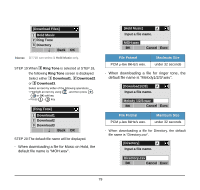NEC DTL-6DE-1 User Manual - Page 88
STEP 21, Download, Files, Download Complete, File Name, Check Points, Actions
 |
UPC - 722580004475
View all NEC DTL-6DE-1 manuals
Add to My Manuals
Save this manual to your list of manuals |
Page 88 highlights
File Name Code Directory.csv (Fixed) Unicode (UTF-8) When changing the file name, go to the next step (STEP 21). When not changing the file name, go to STEP 22. STEP 21:Press BK soft key once to delete the default file name and then enter a new file name by using the digit keys. Note: For details on character entry method, see HOW TO INPUT CHARACTERS in chapter 4 Basic Operation. Note: A maximum of 20 characters ("0-9", "A-Z", "a-z or "_") can be entered as a file name. Note: To delete an entered character, press BK soft key. STEP 22:Press or Exec soft key to start the downloading process. While downloading a file, the LCD displays "Downloading..." first and then "Saving...". Note: Be sure not to turn OFF the DT700 Series while "Saving..." is displayed on the LCD. STEP 23:After the downloading process is complete, the display changes as follows: Download Complete! Exit The display goes back to the Download Files screen by Exit soft key. Note: When the downloading process ends in failure, "Downloading Failed!" is displayed on the LCD. Check to see the following and then retry. Check Points Actions Download file is not placed in the specified directory. Place the download file in the specified directory. A different file name is specified between DT700 Series and FTP/ TFTP server. Set the same file name both DT700 Series and TFTP server. from FTP/ Incorrect IP address of FTP/TFTP server has Set the proper IP address of been entered from the FTP/TFTP server. telephone. The power to FTP/ TFTP server or network Turn on the power. equipment is OFF. LAN cable is Reconnect the cable disconnected. securely. 80