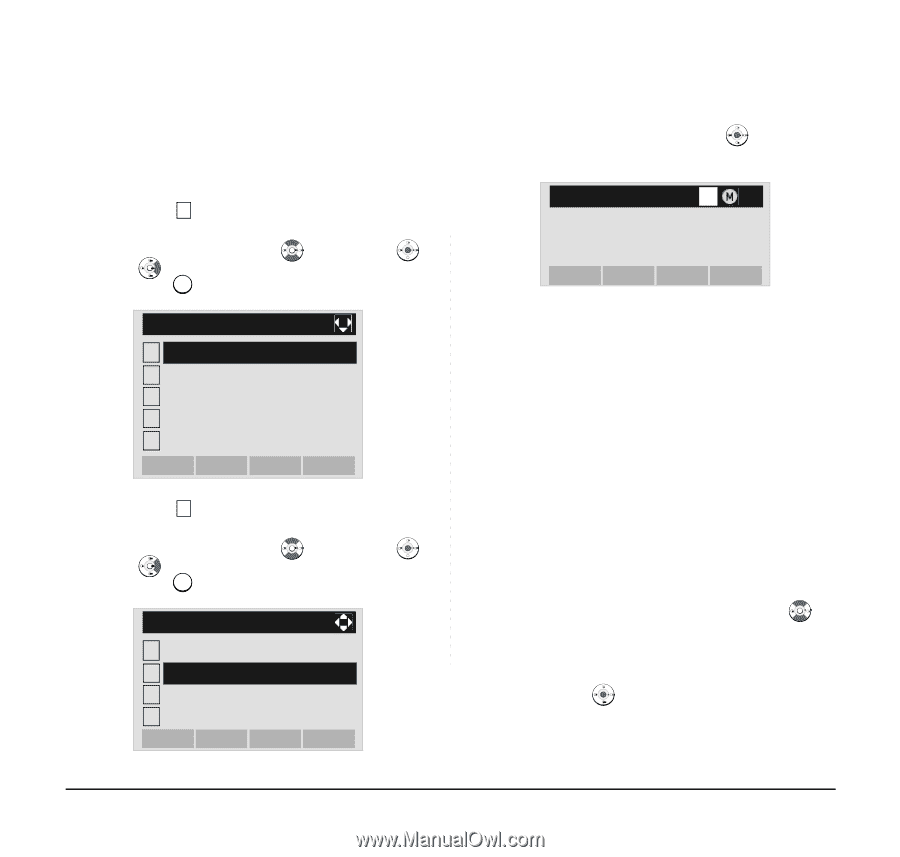NEC DTL-6DE-1 User Manual - Page 194
To Search by Name, Directory], Search, Name]
 |
UPC - 722580004475
View all NEC DTL-6DE-1 manuals
Add to My Manuals
Save this manual to your list of manuals |
Page 194 highlights
• To Search by Name STEP 1: Open the Directory screen (see TO ADD NEW DATA). STEP 2: Select 1 Search. Select an item by either of the following operations. • Highlight an item by using , and then press , or OK soft key. • Press 1 key. [Directory] 1 Search 2 Edit 3 Group Setting 4 Own Number 0 Delete All Back OK STEP 3: Select 2 Name. Select an item by either of the following operations. • Highlight an item by using , and then press , or OK soft key. • Press 2 key. [Search] 1 Group 2 Name 3 Tel Number 4 Others Back OK STEP 4: Enter a target name. After entering the name, Press key. or OK soft [Name] A Input a name. BK Option Back OK Note: A distinction is made between upper case and lower case characters, according as the system settings. For example, "Ken Kobus" and "ken kobus" are distinguished as different character strings. For details, contact the System Administorator. Note: A blank space is also distinguished while searching database for a name. Note: Even if the name is not entered to the end, you can search for a name. Note: If there is no entry corresponding to the entered name, "No data" is issued. Note: Up to 32 characters can be entered as a company name. For details on character entry method, see HOW TO INPUT CHARACTERS. STEP 5: Select a target name by pressing (Up/ down-cursor). In the following Directory (Name List) screen, you can make a call to the selected party by pressing or Call soft key. If two or more telephone numbers are assigned to an entry, a top priority telephone number will be dialed. 186