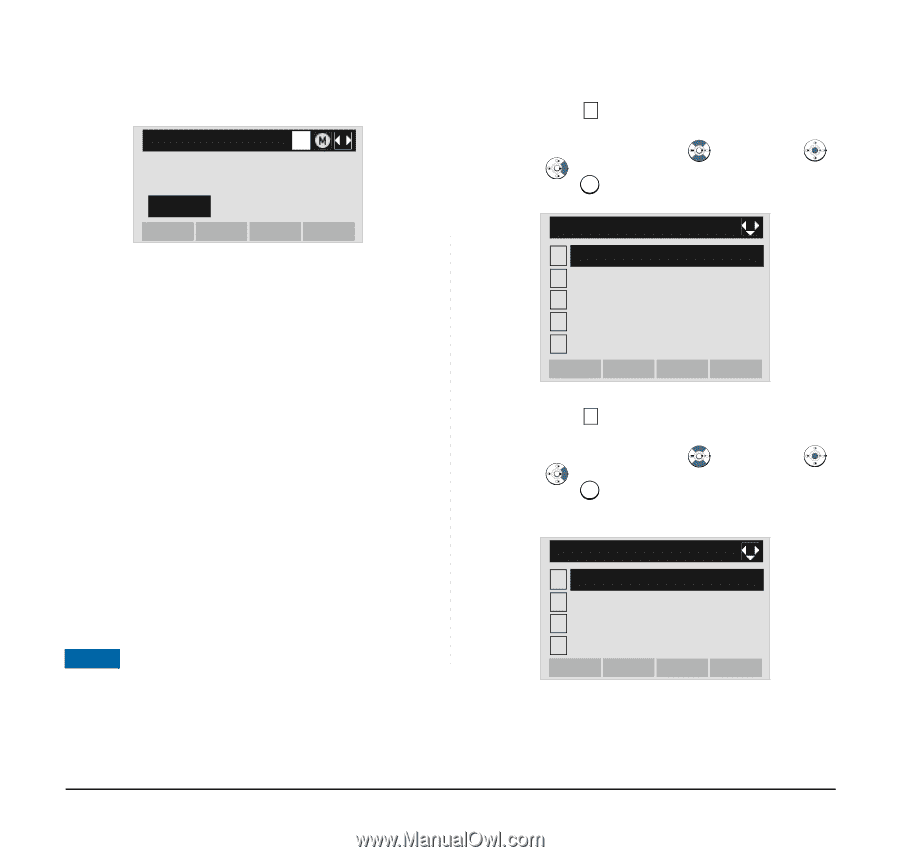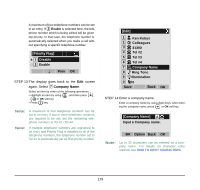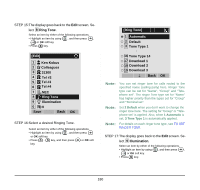NEC DTL-6DE-1 User Manual - Page 192
TO FIND A REGISTERED DATA, To Search by Group Name
 |
UPC - 722580004475
View all NEC DTL-6DE-1 manuals
Add to My Manuals
Save this manual to your list of manuals |
Page 192 highlights
[Group Name Set] A Input a group name. Default BK Option Back OK Note: Up to 32 characters can be entered as a groupname. For details on character entry method, see HOW TO INPUT CHARACTERS in chapter 4. STEP 6: Display returns to the Group screen. Make sure that the new group name takes effect. Note: You can set ringer tone ( select 2 Ring Tone) and illumination types ( select 3 Illumination) for calls routed to the specified group here. Ringer tone and illumination types can be set for "Name", "Group" and "Telephone set". The ringer tone and illumination types set for "Name" have higher priority than the types set for Group and Telephone set. Also, the ringer tone and illumination types for Group have higher priority than the types set for Terminal set. TO FIND A REGISTERED DATA DT730 • To Search by Group Name STEP 1: Open the Directory screen (see TO ADD NEW DATA). STEP 2: Select 1 Search on the Directory screen. Select an item by either of the following operations. • Highlight an item by using , and then press , or OK soft key. • Press 1 key. [Directory] 1 Search 2 Edit 3 Group Setting 4 Own Number 0 Delete All Back OK STEP 3: Select 1 Group. Select an item by either of the following operations. • Highlight an item by using , and then press , or OK soft key. • Press 1 key. [Search] 1 Group 2 Name 3 Tel Number 4 Others Back OK 184