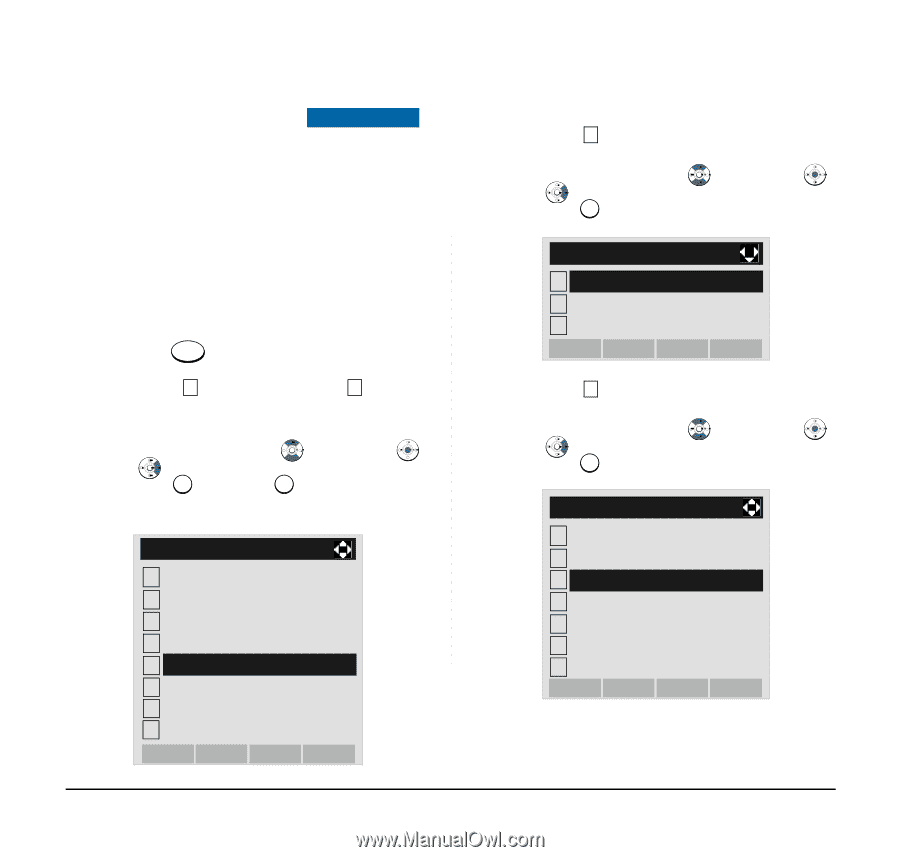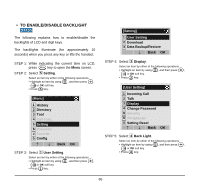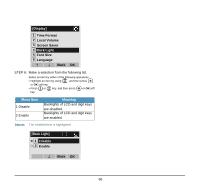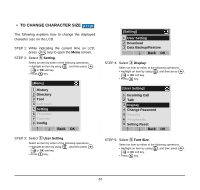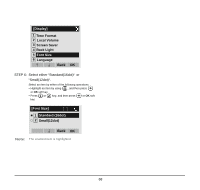NEC DTL-6DE-1 User Manual - Page 71
To Set Screen Saver
 |
UPC - 722580004475
View all NEC DTL-6DE-1 manuals
Add to My Manuals
Save this manual to your list of manuals |
Page 71 highlights
• TO SET SCREEN SAVER DT730/DT710 Screen Saver works after the telephone is idle for a certain period of time. The latest Screen Saver contents will be displayed from XML server when the Screen Saver works. If the latest contents can not be downloaded from XML server, default Screen Saver will be displayed. Note: For details on the XML service, contact the Sys- tem Administrator. STEP 1: While indicating the current time on LCD, press Menu key to open the Menu screen. STEP 2: Select 5 Setting (DT730) / 2 Setting (DT710) on the Menu screen. Select an item by either of the following operations. • Highlight an item by using , and then press , or OK soft key. • Press 5 key (DT730) / 2 key (DT710) [Menu] 1 History 2 Directory 3 Tool 4 Call Func. 5 Setting 6 Presence # Favorite 0 Config Back OK STEP 3: Select 1 User Setting. Select an item by either of the following operations. • Highlight an item by using , and then press , or OK soft key. • Press 1 key. [Setting] 1 User Setting 2 Download 3 Data Backup/Restore Back OK STEP 4: Select 3 Display. Select an item by either of the following operations. • Highlight an item by using , and then press , or OK soft key. • Press 3 key. [User Setting] 1 Incoming Call 2 Talk 3 Display 4 Change Password 5 Security 6 Peripherals 0 Setting Reset Back OK 63