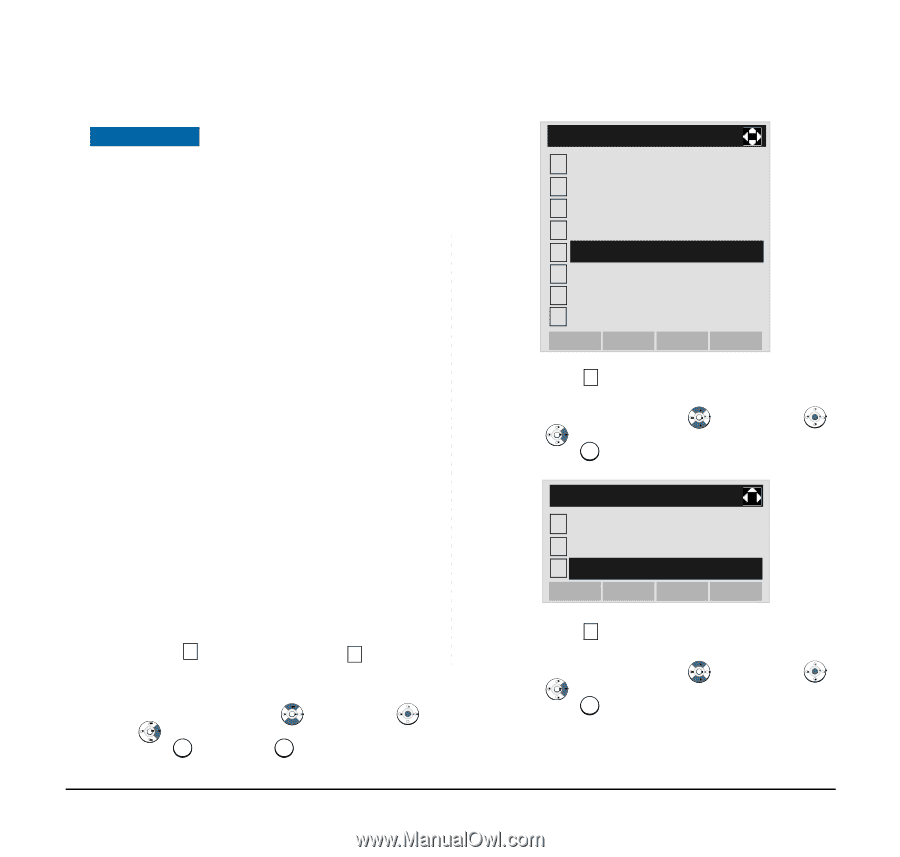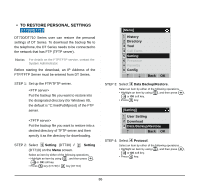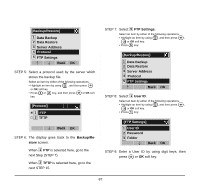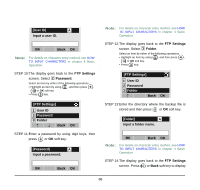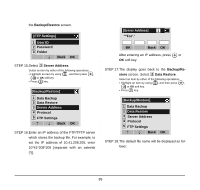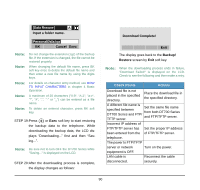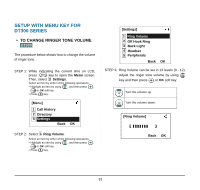NEC DTL-6DE-1 User Manual - Page 94
To Restore Personal Settings
 |
UPC - 722580004475
View all NEC DTL-6DE-1 manuals
Add to My Manuals
Save this manual to your list of manuals |
Page 94 highlights
• TO RESTORE PERSONAL SETTINGS DT730/DT710 DT730/DT710 Series user can restore the personal settings of DT Series. To download the backup file to the telephone, the DT Series needs to be connected to the network that has FTP (TFTP server). Note: For details on the FTP/TFTP service, contact the System Administrator. Before starting the download, an IP Address of the FTP/TFTP Server must be entered from DT Series. STEP 1: Set up the FTP/TFTP server. Put the backup file you want to restore into the designated directory (for Windows IIS, the default is "C:\InetPub\ftproot) of the FTP server. Put the backup file you want to restore into a desired directory of TFTP server and then specify it as the directory for downloading. STEP 2: Select 5 Setting (DT730) / 2 Setting (DT710) on the Menu screen. Select an item by either of the following operations. • Highlight an item by using , and then press , or OK soft key. • Press 5 key (DT730) / 2 key (DT710) [Menu] 1 History 2 Directory 3 Tool 4 Call Func. 5 Setting 6 Presence # Favorite 0 Config Back OK STEP 3: Select 3 Data Backup/Restore. Select an item by either of the following operations. • Highlight an item by using , and then press , or OK soft key. • Press 3 key. [Setting] 1 User Setting 2 Download 3 Data Backup/Restore Back OK STEP 4: Select 4 Protocol. Select an item by either of the following operations. • Highlight an item by using , and then press , or OK soft key. • Press 4 key. 86