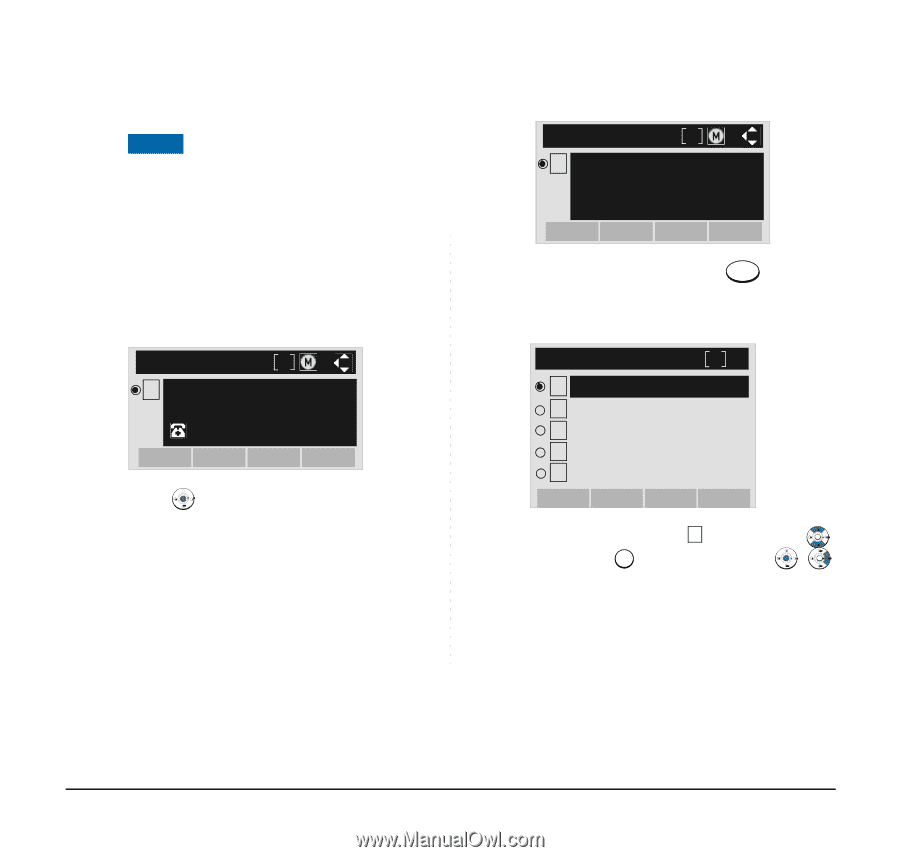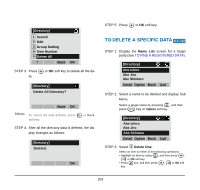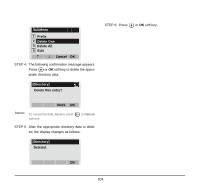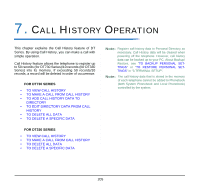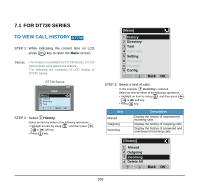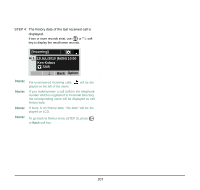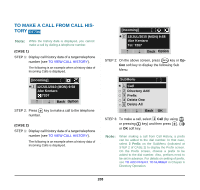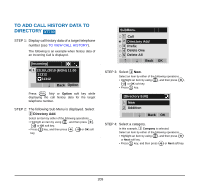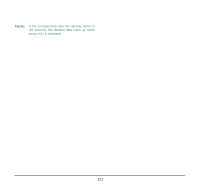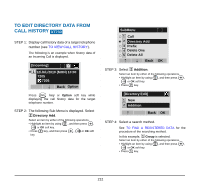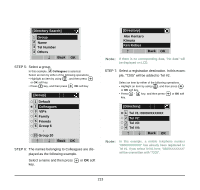NEC DTL-6DE-1 User Manual - Page 216
TO MAKE A CALL FROM CALL HISTORY, CASE 1, Option, Prefix, Directory Add, Delete One
 |
UPC - 722580004475
View all NEC DTL-6DE-1 manuals
Add to My Manuals
Save this manual to your list of manuals |
Page 216 highlights
TO MAKE A CALL FROM CALL HISTORY DT730 Note: While the history data is displayed, you cannot make a call by dialing a telephone number. (CASE 1) STEP 1: Display call history data of a target telephone number (see TO VIEW CALL HISTORY). The following is an example when a history data of Incoming Calls is displayed. [Incoming] 2 12/JUL/2010 (MON) 9:58 Abe Kentaro 7207 Back Option STEP 2: Press key to make a call to the telephone number. (CASE 2) STEP 1: Display call history data of a target telephone number (see TO VIEW CALL HISTORY). The following is an example when a history data of Incoming Calls is displayed. [Incoming] 2 12/JUL/2010 (MON) 9:58 Abe Kentaro Tel: 7207 Back Option STEP 2: On the above screen, press Menu key or Option soft key to display the following Sub Menu. SubMenu 1 Call 2 Directory Add 3 Prefix 4 Delete One 5 Delete All Back OK STEP 3: To make a call, select 1 Call (by using or pressing 1 key) and then press , or OK soft key. Note: When making a call from Call History, a prefix can be added to the dial number. In that case, select 3 Prefix on the SubMenu (indicated at STEP 2 of CASE 2) to display the Prefix screen. On the Prefix screen, choose a prefix to be added to the dial number. Also, prefixes need to be set in advance. For details on setting of prefix, see TO ADD PREFIX TO NUMBER in Chapter 6 Directory Operation. 208