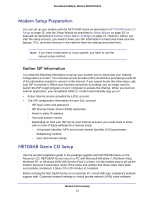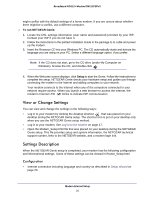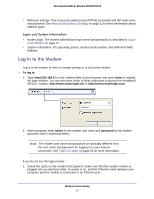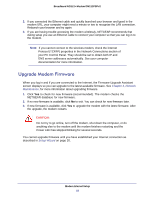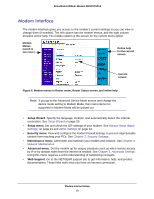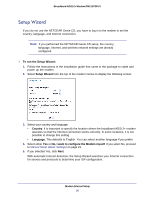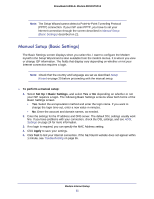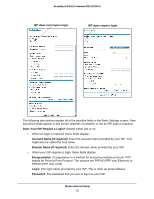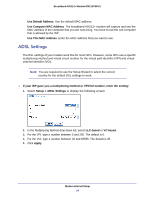Netgear DM111PSP-100NAS DM111PSPv2 User Manual - Page 19
Modem Interface, Setup Wizard, Setup menu, Security menu, Maintenance menu, Advanced menu, Web Support - - router
 |
View all Netgear DM111PSP-100NAS manuals
Add to My Manuals
Save this manual to your list of manuals |
Page 19 highlights
Broadband ADSL2+ Modem DM111PSPv2 Modem Interface The modem interface gives you access to the modem's current settings so you can view or change them (if needed). The left column has the modem menus, and the right column provides online help. The middle column is the screen for the current menu option. Modem Menus (scroll to see more) Online help for the current screen Current screen Figure 6. Modem menus in Router mode, Router Status screen, and online help Note: If you go to the Advanced Device Mode screen and change the device mode setting to Modem Mode, then menu items not supported in Modem Mode will be grayed out. • Setup Wizard. Specify the language, location, and automatically detect the Internet connection. See Setup Wizard on page 20. • Setup menu. Set and check the ISP settings of your modem. See Manual Setup (Basic Settings) on page 21 and ADSL Settings on page 24. • Security menu. View and configure the modem firewall settings to prevent objectionable content from reaching your PCs. See Chapter 3, Security Settings. • Maintenance menu. Administer and maintain your modem and network. See Chapter 4, Network Maintenance. • Advanced menu. Set the modem up for unique situations such as when remote access by IP or by domain name from the Internet is needed. See Chapter 5, Advanced Settings. Using this menu requires a solid understanding of networking concepts. • Web Support. Go to the NETGEAR support site to get information, help, and product documentation. These links work once you have an Internet connection. Modem Internet Setup 19