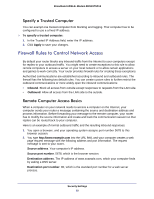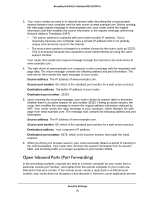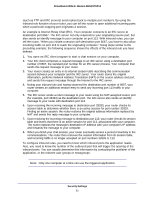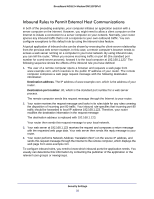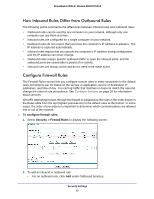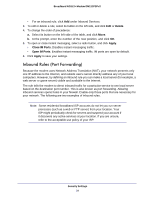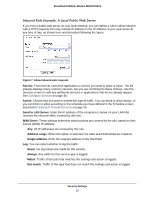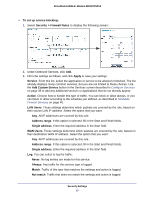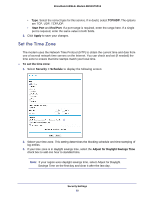Netgear DM111PSP-100NAS DM111PSPv2 User Manual - Page 34
Inbound Rules (Port Forwarding), Delete, Apply, Close IM Ports
 |
View all Netgear DM111PSP-100NAS manuals
Add to My Manuals
Save this manual to your list of manuals |
Page 34 highlights
Broadband ADSL2+ Modem DM111PSPv2 • For an inbound rule, click Add under Inbound Services. 3. To edit or delete a rule, select its button on the left side, and click Edit or Delete. 4. To change the order of precedence: a. Select its button on the left side of the table, and click Move. b. At the prompt, enter the number of the new position, and click OK. 5. To open or close instant messaging, select a radio button, and click Apply. • Close IM Ports. Disables instant messaging traffic. • Open IM Ports. Enables instant messaging traffic. IM ports are open by default. 6. Click Apply to save your settings. Inbound Rules (Port Forwarding) Because the modem uses Network Address Translation (NAT), your network presents only one IP address to the Internet, and outside users cannot directly address any of your local computers. However, by defining an inbound rule you can make a local server (for example, a web server or game server) visible and available to the Internet. The rule tells the modem to direct inbound traffic for a particular service to one local server based on the destination port number. This is also known as port forwarding. Allowing inbound services opens holes in your firewall. Enable only those ports that are necessary for your network. The following are two examples of inbound rules. Note: Some residential broadband ISP accounts do not let you run server processes (such as a web or FTP server) from your location. Your ISP might periodically check for servers and suspend your account if it discovers any active services at your location. If you are unsure, refer to the acceptable use policy of your ISP. Security Settings 34