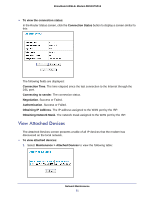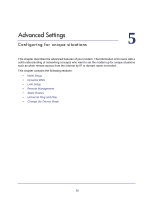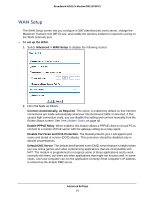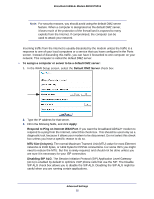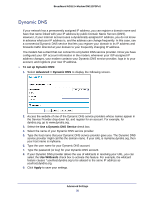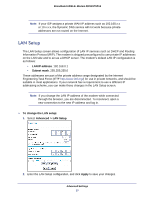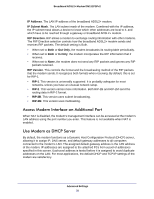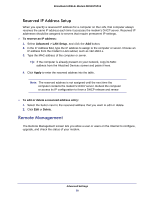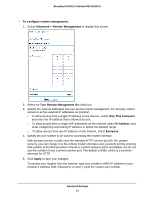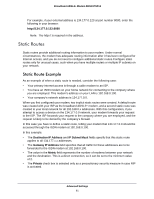Netgear DM111PSP-100NAS DM111PSPv2 User Manual - Page 56
Dynamic DNS, To set up Dynamic DNS, Advanced > Dynamic DNS, Use a Dynamic DNS Service
 |
View all Netgear DM111PSP-100NAS manuals
Add to My Manuals
Save this manual to your list of manuals |
Page 56 highlights
Broadband ADSL2+ Modem DM111PSPv2 Dynamic DNS If your network has a permanently assigned IP address, you can register a domain name and have that name linked with your IP address by public Domain Name Servers (DNS). However, if your Internet account uses a dynamically assigned IP address, you do not know in advance what your IP address is, and the address can change frequently. In this case, use a commercial Dynamic DNS service that lets you register your domain to its IP address and forwards traffic directed at your domain to your frequently changing IP address. The modem has a client that can connect to a Dynamic DNS service provider. Once you have configured your ISP account information in the modem, whenever your ISP-assigned IP address changes, your modem contacts your Dynamic DNS service provider, logs in to your account, and registers your new IP address. To set up Dynamic DNS: 1. Select Advanced > Dynamic DNS to display the following screen. 2. Access the website of one of the Dynamic DNS service providers whose names appear in the Service Provider drop-down list, and register for an account. For example, for dyndns.org, go to www.dyndns.org. 3. Select the Use a Dynamic DNS Service check box. 4. Select the name of your Dynamic DNS service provider. 5. Type the host name that your Dynamic DNS service provider gave you. The Dynamic DNS service provider might call this the domain name. If your URL is myName.dyndns.org, then your host name is myName. 6. Type the user name for your Dynamic DNS account. 7. Type the password (or key) for your Dynamic DNS account. 8. If your Dynamic DNS provider allows the use of wildcards in resolving your URL, you can select the Use Wildcards check box to activate this feature. For example, the wildcard feature causes *.yourhost.dyndns.org to be aliased to the same IP address as yourhost.dyndns.org. 9. Click Apply to save your settings. Advanced Settings 56