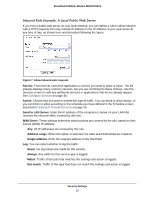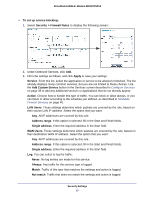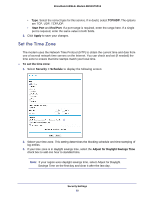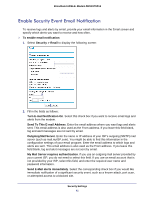Netgear DM111PSP-100NAS DM111PSPv2 User Manual - Page 40
Schedule Firewall Services, Use this NTP Server, Apply, Security > Schedule, Every Day, All Day
 |
View all Netgear DM111PSP-100NAS manuals
Add to My Manuals
Save this manual to your list of manuals |
Page 40 highlights
Broadband ADSL2+ Modem DM111PSPv2 4. The modem has a list of NETGEAR NTP servers. If you would prefer to use a particular NTP server as the primary server, select the Use this NTP Server check box, and enter its IP address. 5. Click Apply to save your settings. Schedule Firewall Services If you enabled services blocking in the Block Services screen or port forwarding in the Ports screen, you can set up a schedule for when blocking occurs or when access is not restricted. To schedule firewall services: 1. Select Security > Schedule to display the following screen: 2. To block Internet services based on a schedule, select Every Day, or select one or more days. If you want to limit access completely for the selected days, select All Day. Otherwise, to limit access during certain times for the selected days, enter times in the Start Time and End Time fields. Note: Enter the values in 24-hour time format. For example, 10:30 a.m. would be 10 hours and 30 minutes, and 10:30 p.m. would be 22 hours and 30 minutes. If you set the start time after the end time, the schedule is effective through midnight the next day. 3. Click Apply to save your settings. Security Settings 40