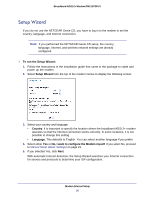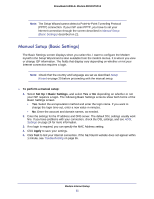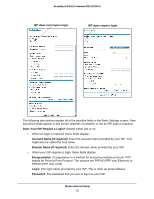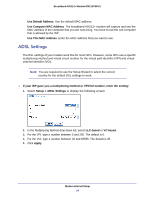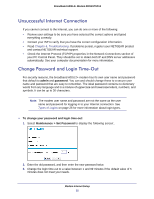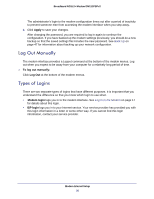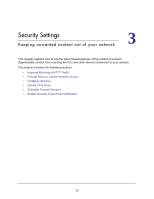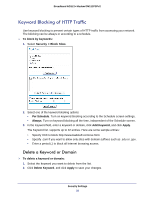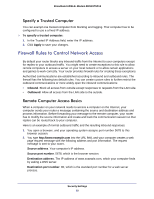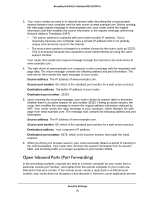Netgear DM111PSP-100NAS DM111PSPv2 User Manual - Page 25
Unsuccessful Internet Connection, Change Password and Login Time-Out - review
 |
View all Netgear DM111PSP-100NAS manuals
Add to My Manuals
Save this manual to your list of manuals |
Page 25 highlights
Broadband ADSL2+ Modem DM111PSPv2 Unsuccessful Internet Connection If you cannot connect to the Internet, you can do one or more of the following: • Review your settings to be sure you have selected the correct options and typed everything correctly. • Contact your ISP to verify that you have the correct configuration information. • Read Chapter 6, Troubleshooting. If problems persist, register your NETGEAR product and contact NETGEAR technical support. • Check the Internet Protocol (TCP/IP) properties in the Network Connections section of your PC Control Panel. They should be set to obtain both IP and DNS server addresses automatically. See your computer documentation for more information. Change Password and Login Time-Out For security reasons, the broadband ADSL2+ modem has its own user name and password that default to admin and password. You can and should change these to a secure user name and password that are easy to remember. The ideal password contains no dictionary words from any language and is a mixture of uppercase and lowercase letters, numbers, and symbols. It can be up to 30 characters. Note: The modem user name and password are not the same as the user name and password for logging in to your Internet connection. See Types of Logins on page 26 for more information about login types. To change your password and login time-out: 1. Select Maintenance > Set Password to display the following screen:. 2. Enter the old password, and then enter the new password twice. 3. Change the login time-out to a value between 1 and 99 minutes if the default value of 5 minutes does not meet your needs. Modem Internet Setup 25