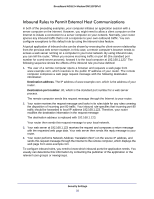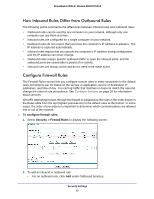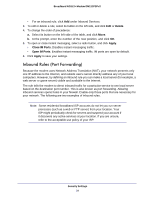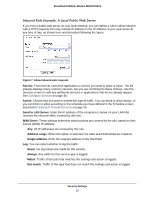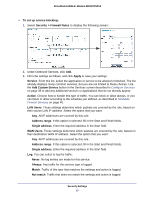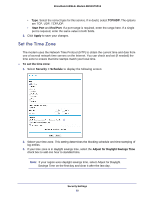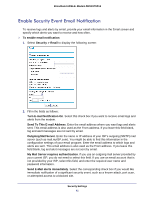Netgear DM111PSP-100NAS DM111PSPv2 User Manual - Page 37
Security > Firewall Rules, Add Custom Service
 |
View all Netgear DM111PSP-100NAS manuals
Add to My Manuals
Save this manual to your list of manuals |
Page 37 highlights
Broadband ADSL2+ Modem DM111PSPv2 To set up service blocking: 1. Select Security > Firewall Rules to display the following screen: 2. Under Outbound Services, click Add. 3. Fill in the settings as follows, and click Apply to save your settings. Service. From this list, select the application or service to be allowed or blocked. The list already displays many common services, but you are not limited to these choices. Use the Add Custom Service button in the Services screen described in Configure Services on page 38 to add any additional services or applications that do not already appear. Action. Choose how to handle this type of traffic. You can block or allow always, or you can block or allow according to the schedule you defined, as described in Schedule Firewall Services on page 40. LAN Users. These settings determine which packets are covered by the rule, based on their source LAN IP address. Select the option that you want: Any. All IP addresses are covered by this rule. Address range. If this option is selected, fill in the Start and Finish fields. Single address. Enter the required address in the Start field. WAN Users. These settings determine which packets are covered by the rule, based on their destination WAN IP address. Select the option that you want: Any. All IP addresses are covered by this rule. Address range. If this option is selected, fill in the Start and Finish fields. Single address. Enter the required address in the Start field. Log. You can select to log the traffic: Never. No log entries are made for this service. Always. Any traffic for this service type is logged. Match. Traffic of this type that matches the settings and action is logged. Not match. Traffic that does not match the settings and action is logged. Security Settings 37