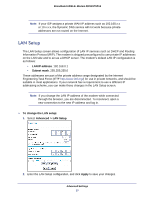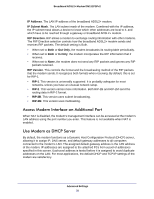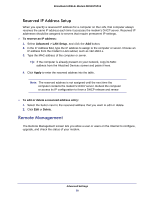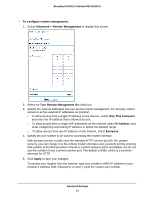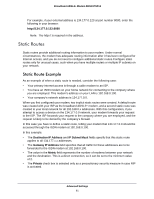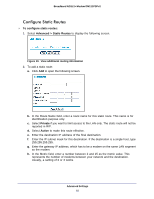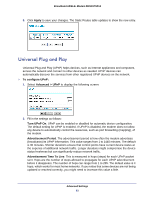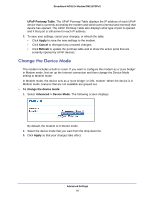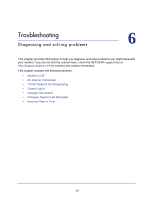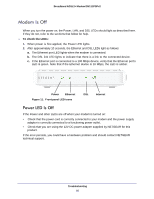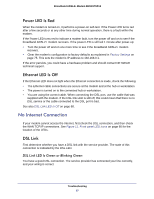Netgear DM111PSP-100NAS DM111PSPv2 User Manual - Page 62
Con Static Routes, Advanced > Static Routes, Private, Active
 |
View all Netgear DM111PSP-100NAS manuals
Add to My Manuals
Save this manual to your list of manuals |
Page 62 highlights
Broadband ADSL2+ Modem DM111PSPv2 Configure Static Routes To configure static routes: 1. Select Advanced > Static Routes to display the following screen. Figure 10. View additional routing information 2. To add a static route: a. Click Add to open the following screen. b. In the Route Name field, enter a route name for this static route. This name is for identification purpose only. c. Select Private if you want to limit access to the LAN only. The static route will not be reported in RIP. d. Select Active to make this route effective. e. Enter the destination IP address of the final destination. f. Enter the IP subnet mask for this destination. If the destination is a single host, type 255.255.255.255. g. Enter the gateway IP address, which has to be a modem on the same LAN segment as the modem. h. In the Metric field, enter a number between 2 and 15 as the metric value. This represents the number of modems between your network and the destination. Usually, a setting of 2 or 3 works. Advanced Settings 62